Defold Facebook documentation
This extension allows you to interact with Facebook’s game connectivity features in a uniform way for games on iOS, Android and HTML5. The Defold Facebook extension brings the various platform specific Facebook APIs under a unified set of functions that work the same on iOS, Android and HTML5 (through Facebook Canvas). To get started with Facebook connectivity in your games, you need a Facebook account.
Installation
To use this library in your Defold project, add the following URL to your game.project dependencies:
https://github.com/defold/extension-facebook/archive/master.zip
We recommend using a link to a zip file of a specific release.
Registering as a Facebook developer
To develop for Facebook you must sign up as a Facebook developer. This allows you to create Facebook applications that your Defold game can communicate with.
- Head over to Facebook for developers
- Log in with your Facebook account.
- Follow the instructions to register and verify your developer account.
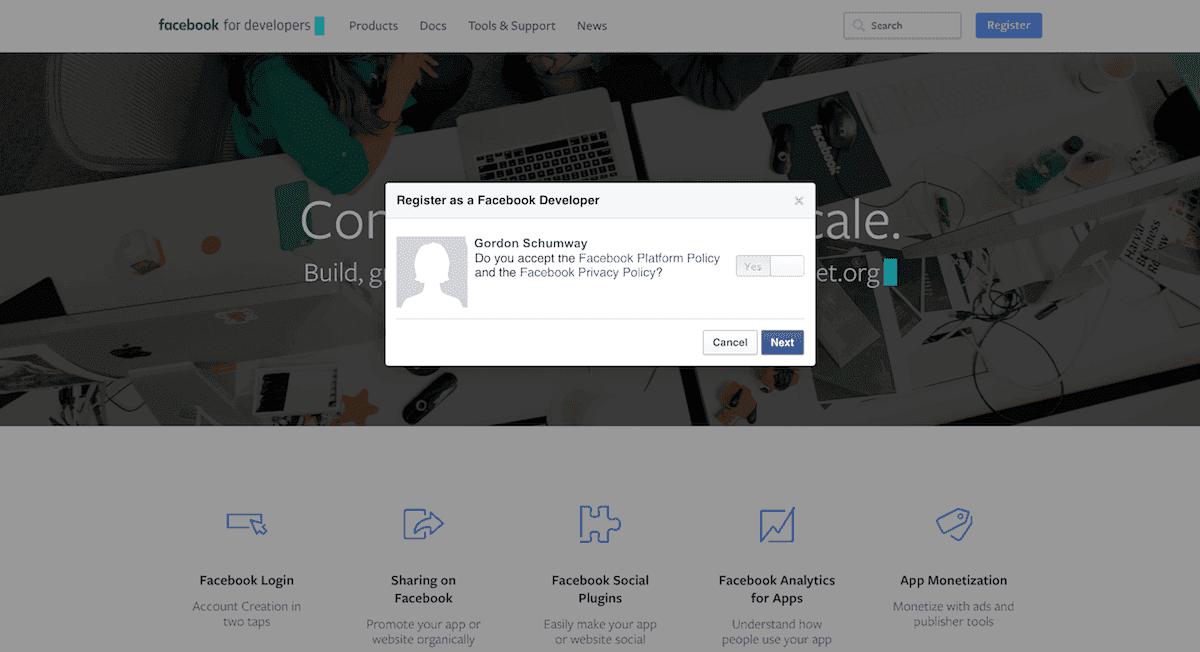
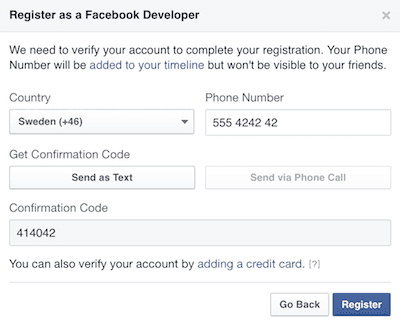
Creating a Facebook app
The next step is to create a Facebook application. The My Apps menu in the corner lists your apps, and there is an option to Add a New App.
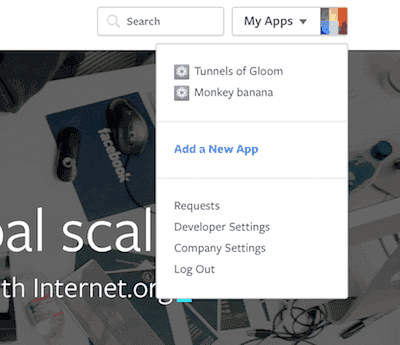
You are presented with a selection of target platforms. Click basic setup to skip the wizards.
Most information provided through the wizards is irrelevant when developing on Defold. In particular, you usually don’t need to edit Info.plist or AndroidManifest.xml yourself. Defold does that work for you.
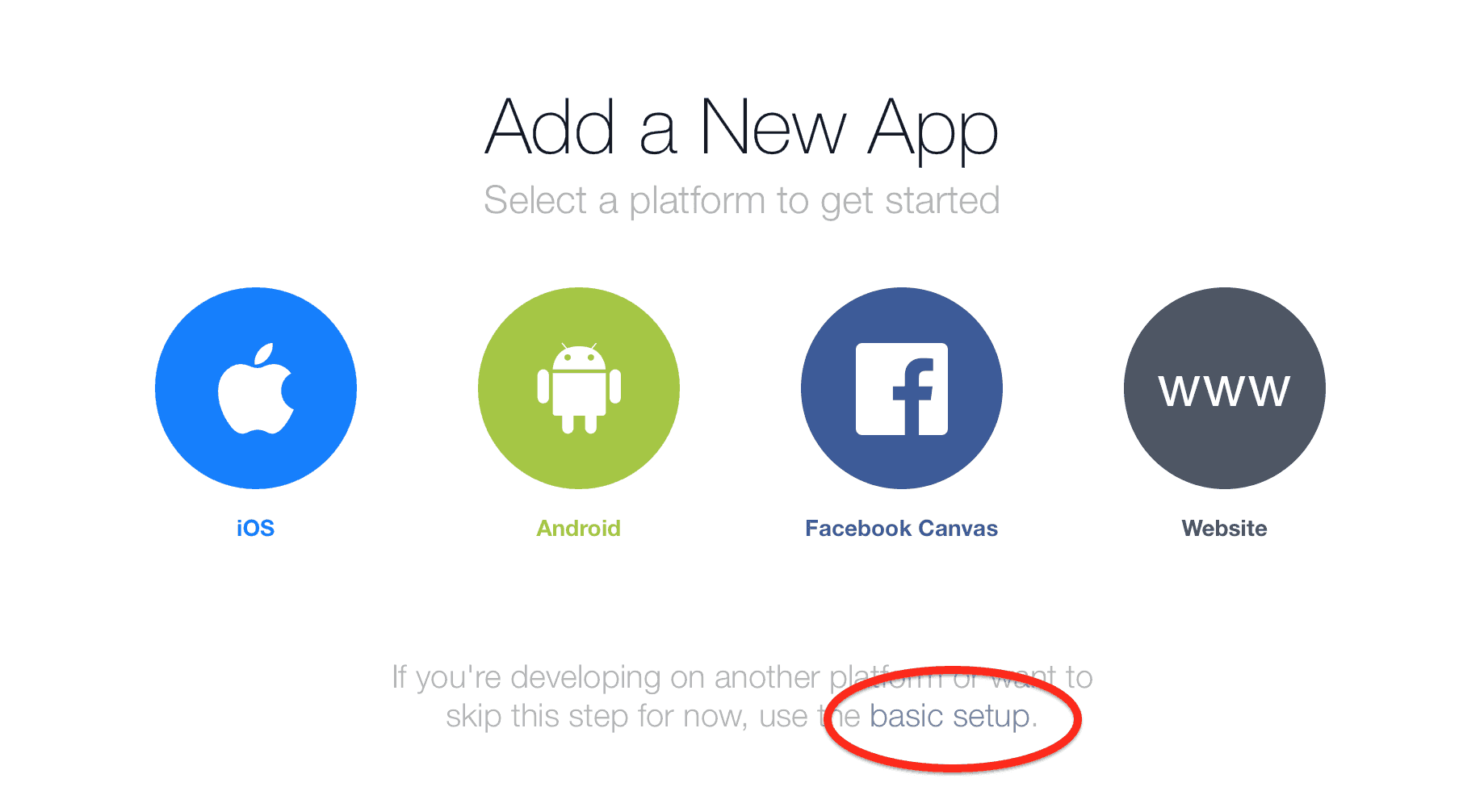
You can easily add, remove and change platform settings in the app dashboard. You are now asked to name your app and select Display Name, Namespace and Category. Again, these can all be edited in the app dashboard. When you have gone through this, Facebook creates an app with a unique app identifier for you. The App ID is not possible to change since it identifies this specific app.
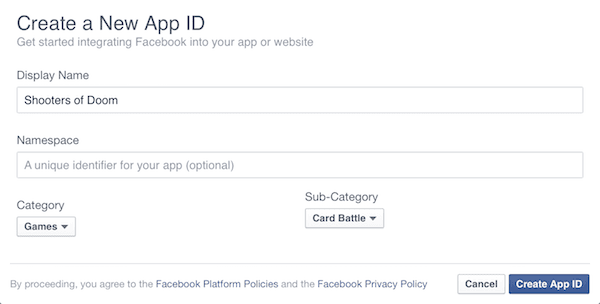

Click the Settings tab and note the numerical App ID. Next, in the Advanced section of the Settings tab on the Facebook app page, scroll to the Security section and note the Client token.
Now, back in the Settings tab on the Facebook app page, click + Add Platform to add a new platform to the app. Each platform has a set of settings to fill in.
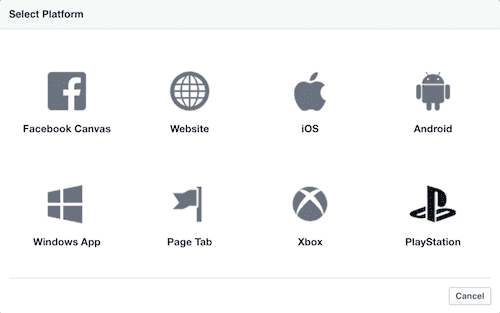
Configuring your Defold app
The App ID and Client token need to go into the project settings of your Defold game. Start by opening the game.project file using an external text editor and add the following lines to the end of the file (remember to save the changes):
[facebook]
appid = 0
autoinit = 0
clienttoken = 0
Next, go back to Defold and Open the game.project file from the Assets pane and scroll to the Facebook section and add the App ID to the Appid field and the Client token to the Clienttoken field.
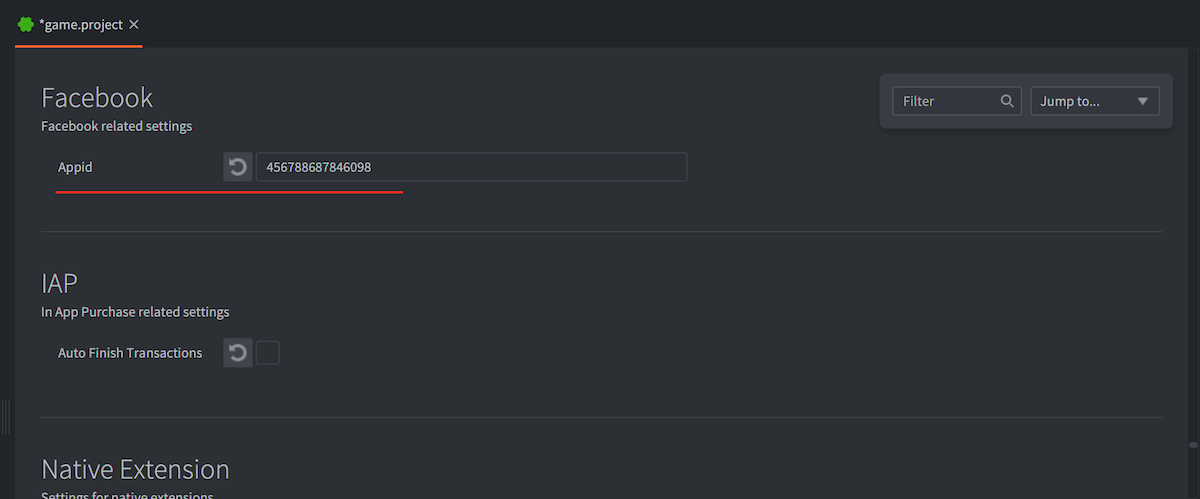
iOS
For iOS you need to specify the game’s bundle_identifier as specified in game.project.
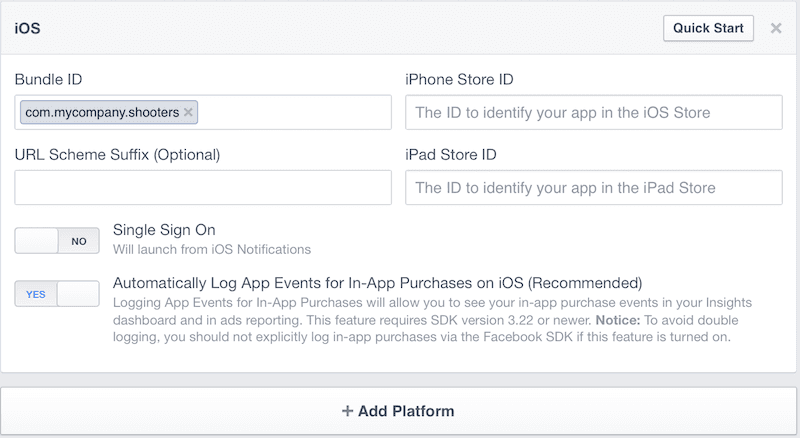
Android
For Android you need to specify a Google Play Package Name, which is the game’s package identifier specified in game.project. You should also generate hashes of the certificate(s) you use and enter them into the Key Hashes field. Follow the instructions in the Facebook Developer pages to generate the hashes.
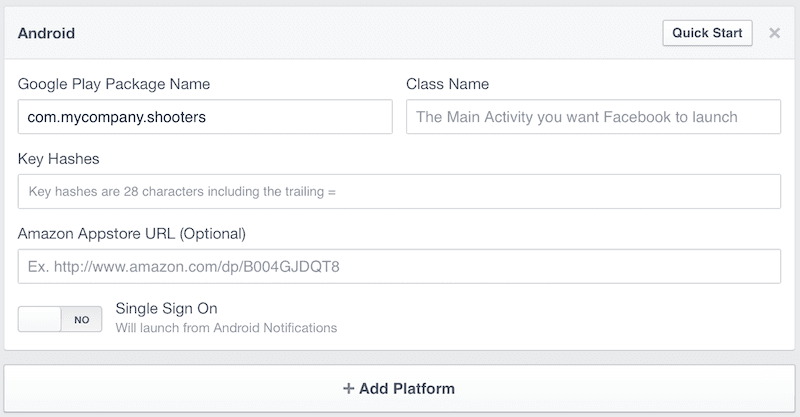
Facebook Canvas
For HTML5 games, the process is a bit different. Facebook needs access to your game content from somewhere. There are two options:
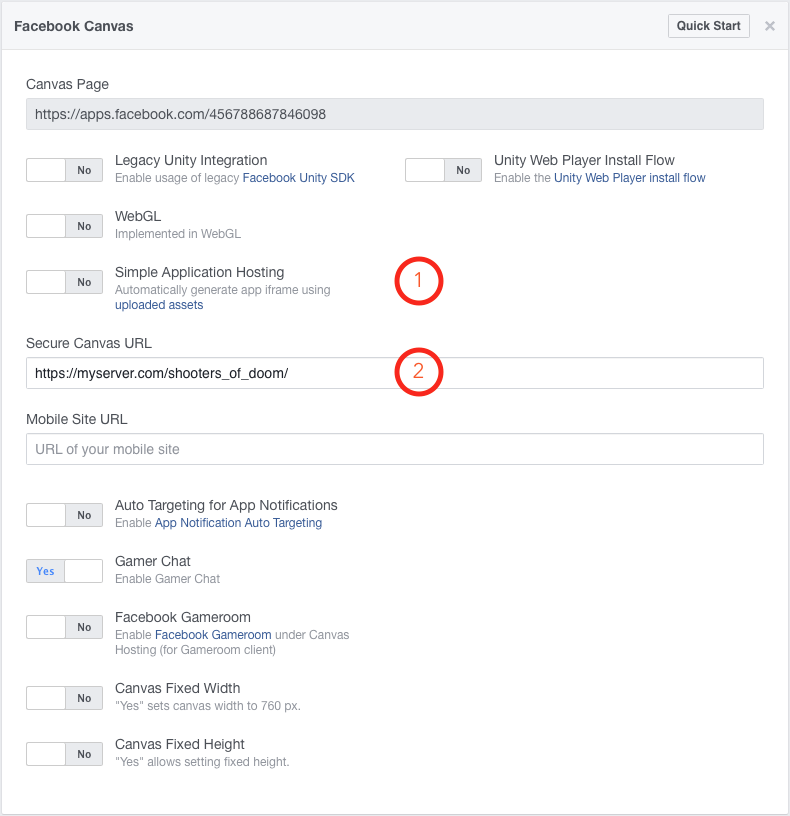
-
Use Facebook’s Simple Application Hosting. Click Yes to select managed hosting. Select uploaded assets to open the hosted asset manager.
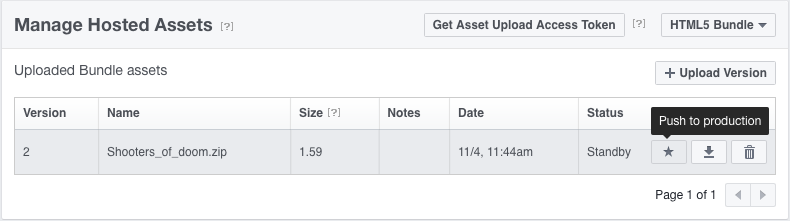
Select that you want to host a “HTML5 Bundle”:
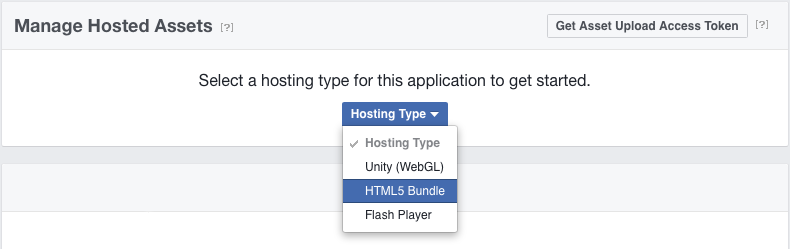
Compress your HTML5 bundle into a .7z or .zip archive and upload it to Facebook. Make sure to click Push to production to start serving the game.
-
The alternative to Facebook hosting is to upload a HTML5 bundle of your game to some server of your choice that serves the game through HTTPS. Set the Secure Canvas URL to the URL of your game.
The game now works through the Facebook URL provided as Canvas Page.
Limited Login (iOS)
Starting with Facebook SDK 17.0 (Defold Facebook Extension 8.0.0+), new APIs has been added for the use of Limited Login.
facebook.login_with_tracking_preference()- Login to Facebook and request a set of permissions. Allows developers to signal that a login is limited in terms of tracking users.facebook.get_current_authentication_token()- This function returns the currently stored authentication token after a previous successful login.facebook.get_current_profile()- After your application receives the logged-in user’s authentication token, you can use this function to read information that user has granted to your application.facebook.LOGIN_TRACKING_ENABLED- available only if in App Tracking Transparency request user enabled tracking.facebook.LOGIN_TRACKING_LIMITED- should beused if in App Tracking Transparency request user disabled tracking.
If the user has disabled tracking but you still attempt to log in using facebook.login_with_permissions() or its equivalent facebook.login_with_tracking_preference() with facebook.LOGIN_TRACKING_ENABLED, you will receive a Facebook Access token, but it will not be valid.
More information about the changes is available in the official Facebook documentation:
Testing the setup
The following basic test can be used to see if things are set up properly.
- Create a new game object and attach a script component with a new script file to it.
- Enter the following code in the script file (this requires the use of Facebook extension v.2 or later):
local function get_me_callback(self, id, response)
-- The response table includes all the response data
pprint(response)
end
local function fb_login(self, data)
if data.status == facebook.STATE_OPEN then
-- Logged in ok. Let's try reading some "me" data through the
-- HTTP graph API.
local token = facebook.access_token()
local url = "https://graph.facebook.com/me/?access_token=" .. token
http.request(url, "GET", get_me_callback)
elseif data.status == facebook.STATE_CLOSED_LOGIN_FAILED then
-- Do something to indicate that login failed
end
if data.error then
-- An error occurred
else
-- No error
end
end
function init(self)
-- Log in with read permissions.
local permissions = { "public_profile", "email" }
facebook.login_with_permissions(permissions, facebook.AUDIENCE_EVERYONE, fb_login)
end
Running this simple test should display something like the following in the console:
DEBUG:SCRIPT:
{
status = 200,
headers = {
connection = keep-alive,
date = Fri, 04 Nov 2016 13:54:33 GMT,
etag = "0725a4f703fe6af27da183cfec0bb22637e331e0",
access-control-allow-origin = *,
content-length = 53,
expires = Sat, 01 Jan 2000 00:00:00 GMT,
content-type = text/javascript; charset=UTF-8,
x-fb-debug = Pr1qUssb8Xa3x3r1t913hHMdefh69DSYYV5vcxeOB7O33mcfShIw+r7BoLpn147I2wzLF2CZRTpnR3/VYOtFpA==,
facebook-api-version = v2.5,
cache-control = private, no-cache, no-store, must-revalidate,
pragma = no-cache,
x-fb-trace-id = F03S5dtsdaS,
x-fb-rev = 2664414,
}
response = {"name":"Max de Fold ","id":"14159265358979323"},
}
- The full Defold Facebook API is documented on the extension GitHub page.
- The Facebook Graph API is documented here: https://developers.facebook.com/docs/graph-api
Deferred Facebook SDK initialization
The Facebook SDK must be initialized before any of the functions of the SDK can be used. The default behaviour is for the Facebook SDK to be automatically initialized on startup. If manual Facebook SDK initialization is preferred then set the facebook.autoinit property to 0 in game.project and call facebook.init() to initialize the SDK.
Facebook Analytics
Facebook Analytics allows you as a developer to get aggregated demographics and rich insights, like how many people launch your app, how often people make purchases and many other interactions.
Setup
Before you can use Facebook Analytics you need to create a Facebook app and add the App ID to game.project as described above. Next step is to add the Analytics product to your Facebook app:
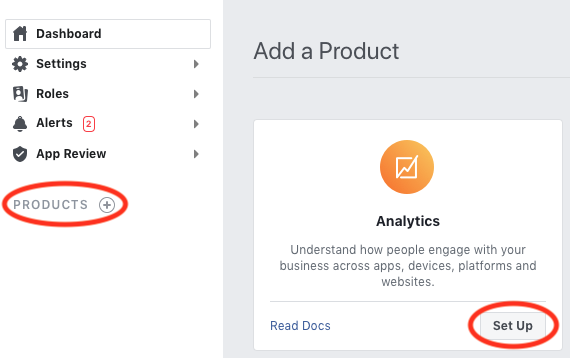
Once you have added the Facebook Analytics product to your Facebook app you can optionally configure the Analytics settings. Refer to the Facebook Developer documentation for more information about the different settings:
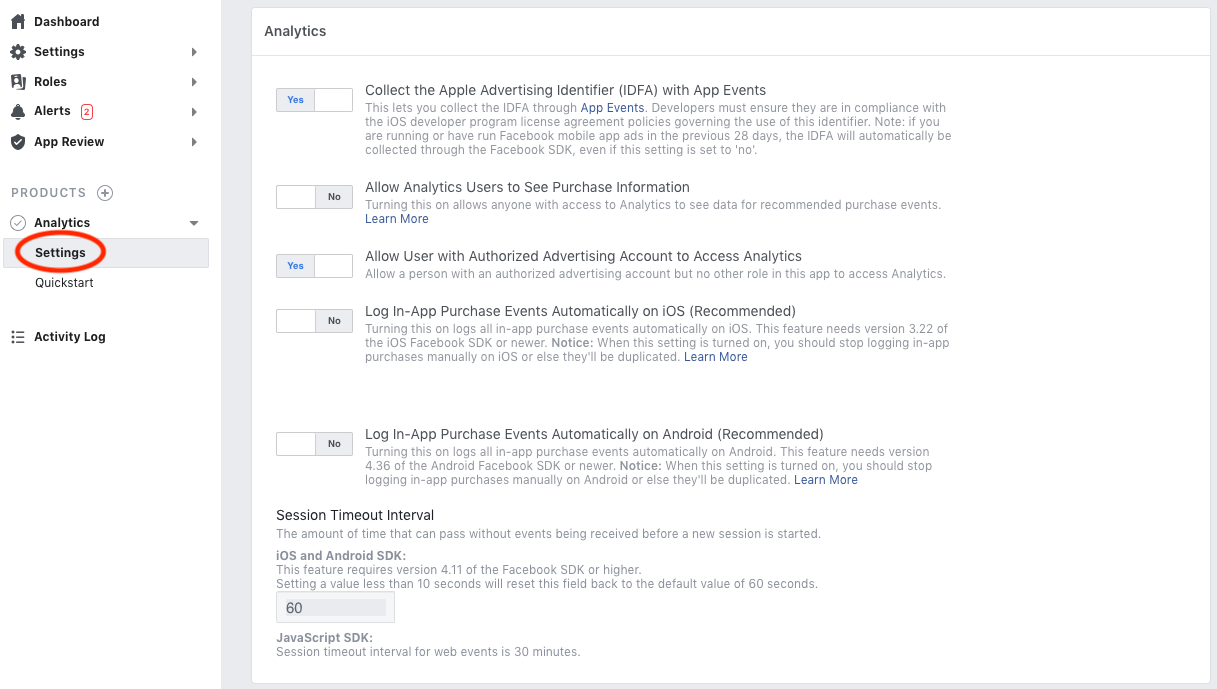
Usage
When you have Facebook Analytics added to your Facebook app you can immediately start using it from your application by posting analytics events:
function init(self)
-- post a spent credits event
local params = { [facebook.PARAM_LEVEL] = 30, [facebook.PARAM_NUM_ITEMS] = 2 }
facebook.post_event(facebook.EVENT_SPENT_CREDITS, 25, params)
-- post a custom event
local level = 19
local params = { kills = 23, gold = 4, xp = 890 }
facebook.post_event("level_completed", level, params)
end
Available predefined events and parameters can be seen in the Facebook extension API reference. These should correlate to the Standard Events and Parameters from the Facebook developer documentation.
The Facebook SDK used by Defold will also automatically generate several events, such as app install and app launch. Refer to the Auto-logged events in the Facebook developer documentation.
Once you have sent some events they will show up in the Facebook Analytics dashboard, accessible from your Facebook app page via the View Analytics button:

Events are accessed from the Events option on the from the Facebook Analytics page:
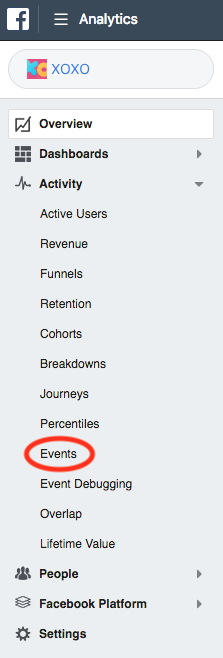
Sharing events with Facebook
You can opt to share generated events with Facebook for improved ad-tracking. This is done via the enable_event_usage() and disable_event_usage() functions. The default setting is according to the Facebook SDK documentation to not share events.
Relevant Facebook documentation links
Source code
The source code is available on GitHub
API reference
- Defold Facebook documentation
- Installation
- Registering as a Facebook developer
- Creating a Facebook app
- Configuring your Defold app
- iOS
- Android
- Facebook Canvas
- Limited Login (iOS)
- Testing the setup
- Deferred Facebook SDK initialization
- Facebook Analytics
- Setup
- Usage
- Sharing events with Facebook
- Relevant Facebook documentation links
- Source code
- English
- 中文 (Chinese)
- Español (Spanish)
- Français (French)
- Νεοελληνική γλώσσα (Greek)
- Italiano (Italian)
- Język polski (Polish)
- Português (Portuguese)
- Русский (Russian)
- Українська (Ukranian)
Did you spot an error or do you have a suggestion? Please let us know on GitHub!
GITHUB