Writing code
While Defold allows you to create a lot of your game content using visual tools such as the tilemap and particle effect editors you still create your game logic using a code editor. Game logic is written using the Lua programming language while extensions to the engine itself are written using the native language(s) for the target platform.
Writing Lua code
Defold uses Lua 5.1 and LuaJIT (depending on target platform) and you need to follow the language specification for those specific versions of Lua when writing your game logic. For more details on how to work with Lua in Defold see our Lua in Defold manual.
Using other languages that transpile to Lua
Defold supports the use of transpilers that emit Lua code. With transpiler extension installed, you can use alternative languages — such as Teal — to write statically-checked Lua. It is a preview feature that has limitations: current transpiler support does not expose the information about modules and functions defined in the Defold Lua runtime. It means that using Defold APIs like go.animate will require you to write external definitions yourself.
Writing native code
Defold allows you to extend the game engine with native code to access platform specific functionality not provided by the engine itself. You can also use native code when the performance of Lua isn’t enough (resource intensive calculations, image processing etc). Refer to our manuals on Native Extensions to learn more.
Using the built-in code editor
Defold has a built-in code editor that allows you to open and edit Lua files (.lua), Defold script files (.script, .gui_script and .render_script) as well as any other file with a file extension not natively handled by the editor. Additionally the editor provides syntax highlighting for Lua and script files.

Code completion
The built-in code editor will show code completion of functions while writing code:
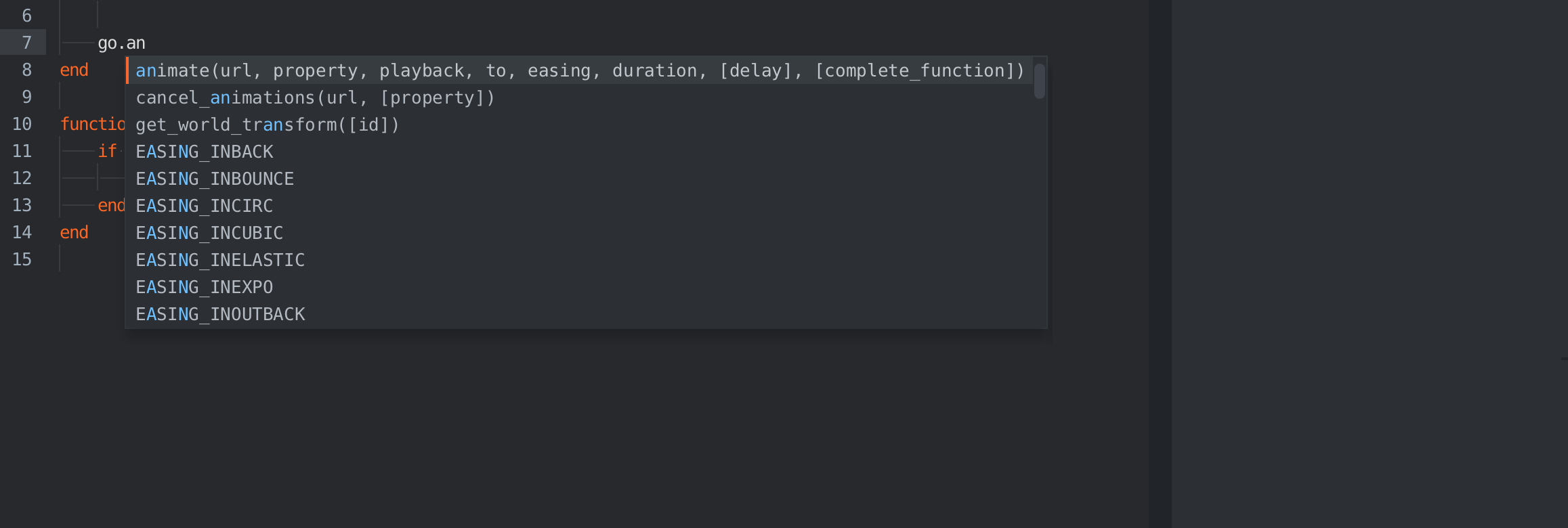
Pressing CTRL + Space will show additional information about functions, arguments and return values:
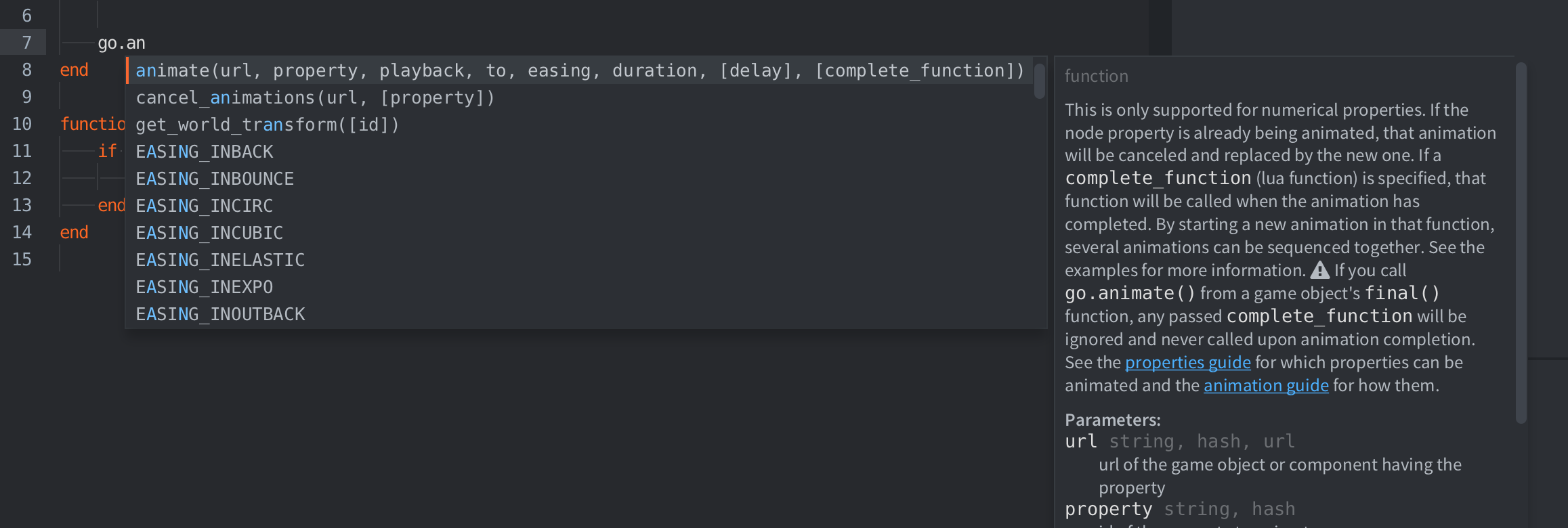
Linting configuration
The built-in code editor performs code linting using Luacheck and Lua language server. To configure the Luacheck, create a .luacheckrc file in the project root. You can read the Luacheck configuration page for the list of the available options. Defold uses the following defaults for the Luacheck configuration:
unused_args = false -- don't warn on unused arguments (common for .script files)
max_line_length = false -- don't warn on long lines
ignore = {
"611", -- line contains only whitespace
"612", -- line contains trailing whitespace
"614" -- trailing whitespace in a comment
},
Using an external code editor
The code editor in Defold provides the basic functionality you need to write code, but for more advanced use cases or for power users with a favorite code editor it is possible to let Defold open files using an external editor. In the Preferences window under the Code tab it is possible to define an external editor that should be used when editing code.
Visual Studio Code - Defold Kit
Defold Kit is a Visual Studio Code plugin with the following features:
- Installing recommended extensions
- Lua highlighting, autocompletion and linting
- Applying relevant settings to the workspace
- Lua annotations for Defold API
- Lua annotations for dependencies
- Building and launching
- Debugging with breakpoints
- Bundling for all the platforms
- Deploying to connected mobile devices
Learn more and install Defold Kit from the Visual Studio Marketplace.
Documentation software
Community created API reference packages are available for Dash and Zeal.
- Writing code
- Writing Lua code
- Using other languages that transpile to Lua
- Writing native code
- Using the built-in code editor
- Code completion
- Linting configuration
- Using an external code editor
- Visual Studio Code - Defold Kit
- Documentation software
- English
- 中文 (Chinese)
- Español (Spanish)
- Français (French)
- Νεοελληνική γλώσσα (Greek)
- Italiano (Italian)
- Język polski (Polish)
- Português (Portuguese)
- Русский (Russian)
- Українська (Ukranian)
Did you spot an error or do you have a suggestion? Please let us know on GitHub!
GITHUB