Building blocks
At the core of Defold’s design are a few concepts that are very important to get a good grip on. This manual explains what the building blocks of Defold consist of. After having read this manual, move on to the addressing manual and the message passing manual. There are also a set of tutorials available from within the editor to get you up and running quickly.

There are three basic types of building blocks that you use to construct a Defold game:
- Collection
- A collection is a file used to structure your game. In collections you build hierarchies of game objects and other collections. They are typically used to structure game levels, groups of enemies or characters built out of several game objects.
- Game object
- A game object is a container with an id, position, rotation and scale. It is used to contain components. They are typically used to create player characters, bullets, the game’s rule system or a level loader/e.
- Component
- Components are entities that are put in game object to give them visual, audible and/or logic representation in the game. They are typically used to create character sprites, script files, add sound effects or add particle effects.
Collections
Collections are tree structures that hold game objects and other collections. A collection is always stored on file.
When the Defold engine starts, it loads a single bootstrap collection as specified in the game.project settings file. The bootstrap collection is often named “main.collection” but you are free to use any name you like.
A collection can contain game objects and other collections (by reference to the sub-collection’s file), nested arbitrarily deep. Here is an example file called “main.collection”. It contains one game object (with the id “can”) and one sub-collection (with the id “bean”). The sub-collection, in turn, contains two game objects: “bean” and “shield”.

Notice that the sub-collection with id “bean” is stored in its own file, called “/main/bean.collection” and is only referenced in “main.collection”:

You cannot address collections themselves since there are no runtime objects corresponding to the “main” and “bean” collections. However, you sometimes need to use the identity of a collection as part of the path to a game object (See the addressing manual for details):
-- file: can.script
-- get position of the "bean" game object in the "bean" collection
local pos = go.get_position("bean/bean")
A collection is always added to another collection as a reference to a collection file:
Right-click the collection in the Outline view and select Add Collection File.
Game objects
Game objects are simple objects that each have a separate lifespan during the execution of your game. Game objects have a position, rotation, and scale that each of which can be manipulated and animated at runtime.
-- animate X position of "can" game object
go.animate("can", "position.x", go.PLAYBACK_LOOP_PINGPONG, 100, go.EASING_LINEAR, 1.0)
Game objects can be used empty (as position markers, for instance) but are usually equipped with various components, like sprites, sounds, scripts, models, factories and more. Game objects are either created in the editor, placed in collection files, or dynamically spawned at run-time through factory components.
Game objects are either added in-place in a collection, or added to a collection as a reference to a game object file:
Right-click the collection in the Outline view and select Add Game Object (add in-place) or Add Game Object File (add as file reference).
Components
Components are used to give specific expression and/or functionality to game objects. Components have to be contained inside game objects and are affected by the position, rotation and scale of the game object that contains the component:
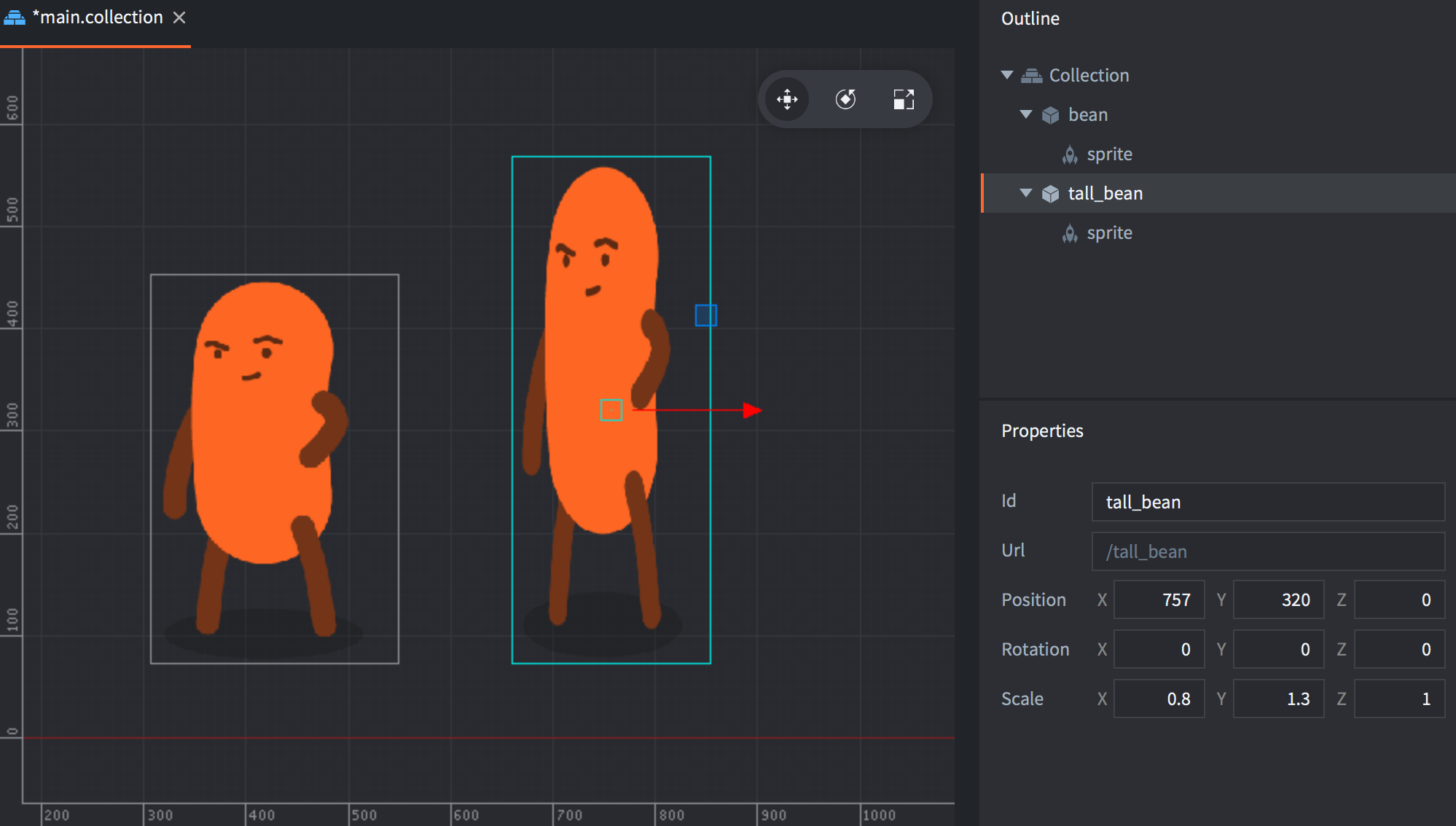
Many components have type specific properties that can be manipulated and there are component type specific functions available for interacting with them in runtime:
-- disable the can "body" sprite
msg.post("can#body", "disable")
-- play "hoohoo" sound on "bean" in 1 second
sound.play("bean#hoohoo", { delay = 1, gain = 0.5 } )
Components are either added in-place in a game object, or added to a game object as a reference to a component file:
Right-click the game object in the Outline view and select Add Component (add in-place) or Add Component File (add as file reference).
In most cases it makes most sense to create components in-place, but the following component types must be created in separate resource files before being added by reference to a game object:
- Script
- GUI
- Particle FX
- Tile Map
Refer to the component overview for a list of all available component types.
Objects added in-place or by reference
When you create a collection, game object or component file, you create what we call a prototype (also known as “prefabs” or “blueprints” in other engines). This only adds a file to the project file structure, nothing is added to your running game. To add an instance of a collection, game object or component based on a prototype file, you add an instance of it in one of your collection files.
You can see what file an object instance is based on in the outline view. The file “main.collection” contains three instances that are based on files:
- The “bean” sub-collection.
- The “bean” script component in the “bean” game object in the “bean” sub-collection.
- The “can” script component in the “can” game object.

The benefit of creating prototype files becomes apparent when you have multiple instances of a game object or collection and wish to change all of them:

By changing the prototype file, any instance that uses that file will immediately be updated.

Here the sprite image of the prototype file is changed and immediately all instances using the file are updated:

Childing game objects
In a collection file, you can build hierarchies of game objects so that one or more game objects are children to a single parent game object. By simply dragging one game object and dropping it onto another, the dragged game object becomes a child of the target:

Object parent-child hierarchies is a dynamic relation affecting how objects react to transformations. Any transformation (movement, rotation or scaling) applied to an object will in turn be applied to the object’s children, both in the editor and in runtime:

Conversely, a child’s translations are done in the local space of the parent. In the editor, you can choose to edit a child game object in the local space or world space by selecting Edit ▸ World Space (the default) or Edit ▸ Local Space.
It is also possible to alter an object’s parent in run-time by sending a set_parent message to the object.
local parent = go.get_id("bean")
msg.post("child_bean", "set_parent", { parent_id = parent })
A common misunderstanding is that a game object’s place in the collection hierarchy changes when it becomes part of a parent-child hierarchy. However, these are two very different things. Parent-child hierarchies dynamically alter the scene graph, which allows objects to be visually attached to each other. The only thing that dictates a game object’s address is its place in the collection hierarchy. The address is static throughout the lifetime of the object.
- Building blocks
- Collections
- Game objects
- Components
- Objects added in-place or by reference
- Childing game objects
- English
- 中文 (Chinese)
- Español (Spanish)
- Français (French)
- Νεοελληνική γλώσσα (Greek)
- Italiano (Italian)
- Język polski (Polish)
- Português (Portuguese)
- Русский (Russian)
- Українська (Ukranian)
Did you spot an error or do you have a suggestion? Please let us know on GitHub!
GITHUB