Components
Components are used to give specific expression and/or functionality to game objects. Components have to be contained inside game objects and are affected by the position, rotation and scale of the game object that contains the component:
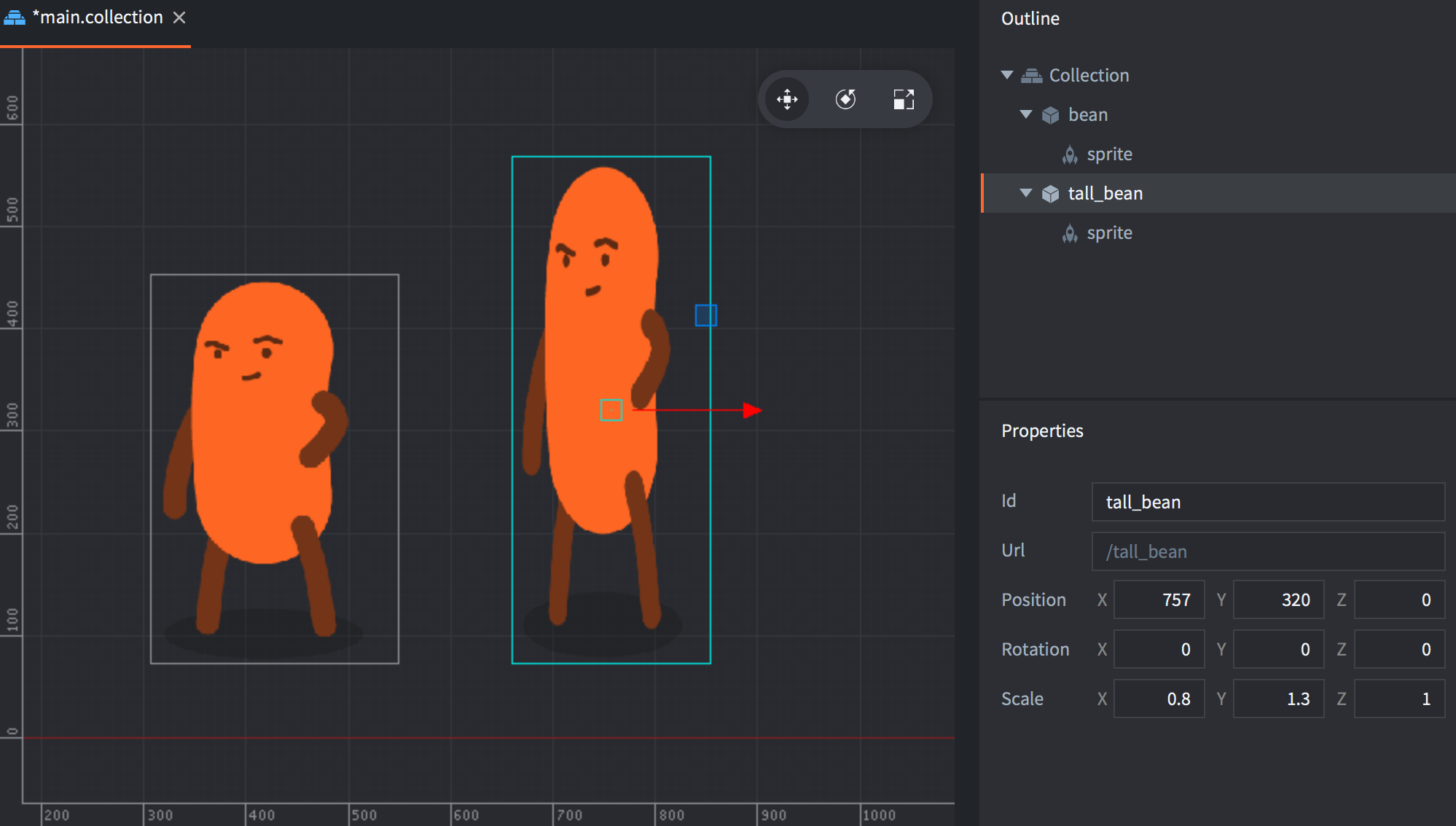
Many components have type specific properties that can be manipulated and there are component type specific functions available for interacting with them in runtime:
-- disable the can "body" sprite
msg.post("can#body", "disable")
-- play "hoohoo" sound on "bean" in 1 second
sound.play("bean#hoohoo", { delay = 1, gain = 0.5 } )
Components are either added in-place in a game object, or added to a game object as a reference to a component file:
Right-click the game object in the Outline view and select Add Component (add in-place) or Add Component File (add as file reference).
In most cases it makes most sense to create components in-place, but the following component types must be created in separate resource files before being added by reference to a game object:
- Script
- GUI
- Particle FX
- Tile Map
Component types
Defold supports the following component types:
- Collection factory - Spawn collections
- Collection proxy - Load and unload collections
- Collision object - 2D and 3D physics
- Camera - Change the viewport and projection of the game world
- Factory - Spawn game objects
- GUI - Render a graphical user interface
- Label - Render a piece of text
- Mesh Show a 3D mesh (with run-time creation and manipulation)
- Model Show a 3D model (with optional animations)
- Particle FX - Spawn particles
- Script - Add game logic
- Sound - Play sound or music
- Sprite - Show a 2D image (with optional flipbook animation)
- Tilemap - Show a grid of tiles
Additional components can be added through extensions:
- Rive model - Render a Rive animation
- Spine model - Render a Spine animation
Enabling and disabling components
The components of a game object are enabled when the game object is created. If you wish to disable a component this is done by sending a disable message to the component:
-- disable the component with id 'weapon' on the same game object as this script
msg.post("#weapon", "disable")
-- disable the component with id 'shield' on the 'enemy' game object
msg.post("enemy#shield", "disable")
-- disable all components on the current game object
msg.post(".", "disable")
-- disable all components on the 'enemy' game object
msg.post("enemy", "disable")
To enable a component again you can post an enable message to the component:
-- enable the component with id 'weapon'
msg.post("#weapon", "enable")
Component properties
The Defold components types all have different properties. The Properties pane in the editor will show the properties of the currently selected component in the Outline pane. Refer to the manuals of the different component types to learn more about the available component properties.
Component position, rotation and scale
Visual components usually have a position and rotation property and most often also a scale property. These properties can be changed from the editor and in almost all cases the properties can’t be changed at run-time (the only exception is sprite and label component scale which can be changed at run-time).
If you need to change the position, rotation or scale of a component at run-time you instead modify the position, rotation or scale of the game object that the component belongs to. This has the side effect that all components on the game object will be affected. If you wish to only manipulate a single component out of many attached to a game object it is recommended that the component in question is moved to a separate game object and added as a child game object to the game object the component originally belonged to.
Component draw order
The draw order of visual components depend on two things:
Render script predicates
Each component is assigned a material and each material has one or more tags. The render script will in turn define a number of predicates, each matching one or more material tags. The render script predicates are drawn one by one in the update() function of the render script and the components matching the tags defined in each predicate will be drawn. The default render script will first draw sprites and tilemaps in one pass, then particle effects in another pass, both in world space. The render script will then proceed to draw GUI components in a separate pass in screen space.
Component z-value
All game objects and components are positioned in 3D space with positions expressed as vector3 objects. When you view your game’s graphics content in 2D, the X and Y value determine the position of an object along the “width” and “height” axis, and the Z position determines the position along the “depth” axis. The Z position allows you to control the visibility of overlapping objects: a sprite with a Z value of 1 will appear in front of a sprite at Z position 0. By default, Defold uses a coordinate system allowing Z values between -1 and 1:
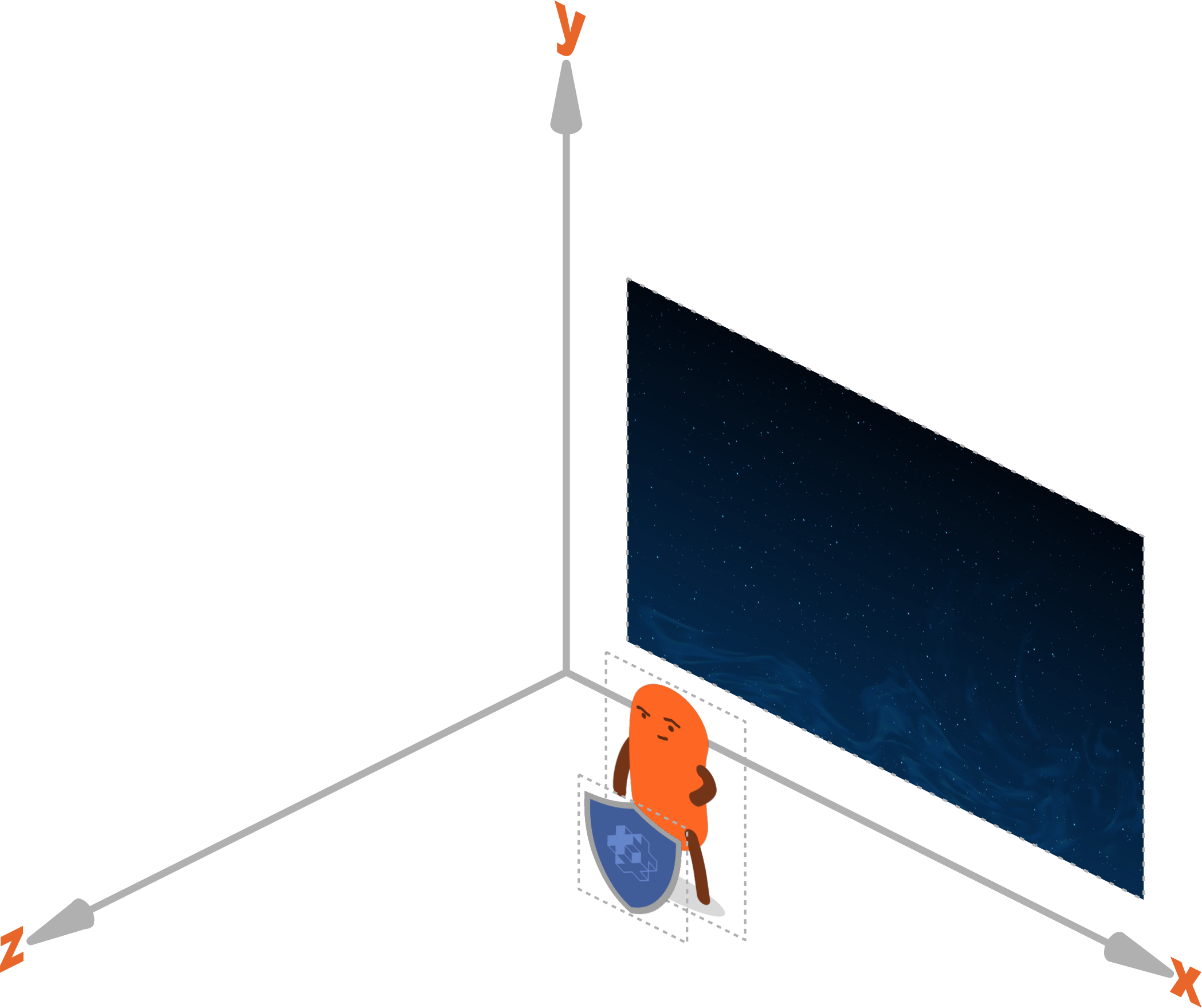
The components matching a render predicate are drawn together, and the order in which they are drawn depends on the final z-value of the component. The final z-value of a component is the sum of the z-values of the component itself, the game object it belongs to and the z-value of any parent game objects.
The order in which multiple GUI components are drawn is not determined by the z-value of the GUI components. GUI component draw order is controlled by the gui.set_render_order() function.
Example: Two game objects A and B. B is a child of A. B has a sprite component.
| What | Z-value |
|---|---|
| A | 2 |
| B | 1 |
| B#sprite | 0.5 |
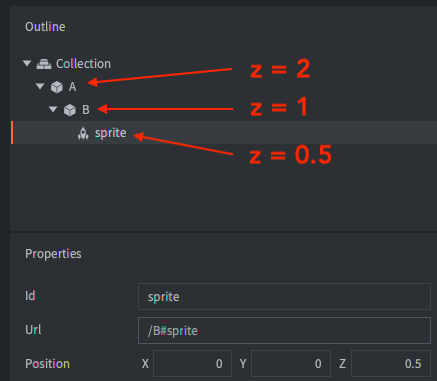
With the above hierarchy the final z-value of the sprite component on B is 2 + 1 + 0.5 = 3.5.
If two components have the exact same z-value the order is undefined and you may end up with components flickering back and forth or components being rendered in one order on one platform and in another order on another platform.
The render script defines a near and far plane for z-values. Any component with a z-value that falls outside of this range will not be rendered. The default range is -1 to 1 but it can easily be changed. The numerical precision on the Z values with a near and far limit of -1 and 1 is very high. When working with 3D assets, you may need to change the near and far limits of the default projection in a custom render script. See the Render manual for more information.
Component max count optimizations
The game.project settings file contains many values specifying the maximum number of a certain resource that can exist at the same time, often counted per loaded collection (also called world). The Defold engine will use these max values to preallocate memory for this amount of memory to avoid dynamic allocations and memory fragmentation while the game is running.
The Defold data structures used to represent components and other resources are optimized to use as little memory as possible but care should still be taken when setting the values to avoid allocating more memory than is actually necessary.
To further optimize memory usage the Defold build process will analyse the content of the game and override the max counts if it is possible to know for certain the exact amount:
- If a collection doesn’t contain any factory components the exact amount of each component will be allocated and the max count values will be ignored.
- If a collection contains a factory component the spawned objects will be analysed and the max count will be used for components that can be spawned from the factories.
- If a collection contains a factory or a collection factory with activated “Dynamic Prototype” option, this collection will use the max counters.
- English
- 中文 (Chinese)
- Español (Spanish)
- Français (French)
- Νεοελληνική γλώσσα (Greek)
- Italiano (Italian)
- Język polski (Polish)
- Português (Portuguese)
- Русский (Russian)
- Українська (Ukranian)
Did you spot an error or do you have a suggestion? Please let us know on GitHub!
GITHUB