Installing Defold
Installation of the Defold editor is quite straightforward. Download the version built for your operating system, extract it and copy the software to a suitable location.
Downloading
Go to the Defold download page where you will find Download buttons for macOS, Windows and Linux (Ubuntu):
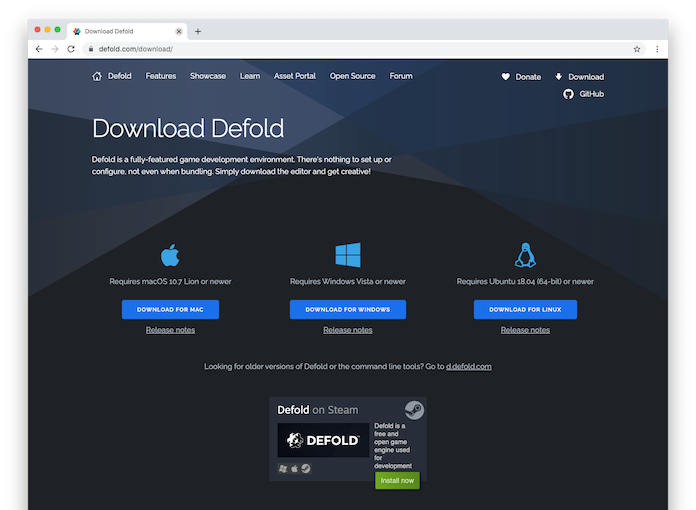
Installation
- Installation on macOS
- The downloaded file is a DMG image containing the program.
- Locate the file “Defold-x86_64-macos.dmg” and double click it to open the image.
- Drag the application “Defold” to the “Applications” folder link.
To start the editor, open your “Applications” folder and double click the file “Defold”.
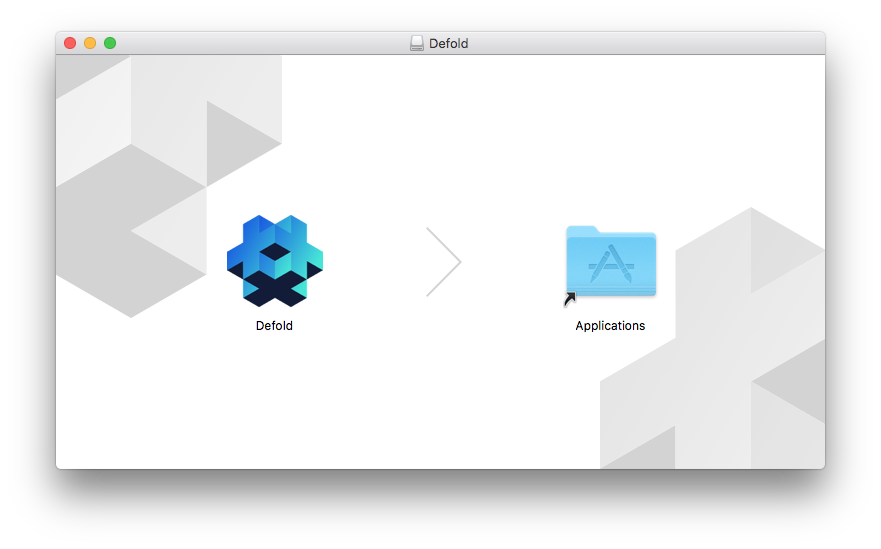
- Installation on Windows
- The downloaded file is a ZIP archive that needs to be extracted:
- Locate the archive file “Defold-x86_64-win32.zip”, press and hold (or right-click) the folder, select Extract All, and then follow the instructions to extract the archive to a folder named “Defold”.
- Move the folder “Defold” to your preferred location (e.g.
D:\Defold). You should not move Defold toC:\Program Files (x86)\orC:\Program Files\since this will prevent the editor from updating.
To start the editor, open the folder “Defold” and double click the file “Defold.exe”.
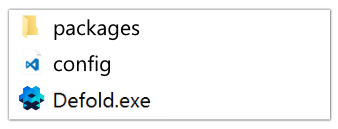
- Installation on Linux
- The downloaded file is a ZIP archive that needs to be extracted:
-
From a terminal, locate the archive file “Defold-x86_64-linux.zip” unzip it to a target Directory called “Defold”.
$ unzip Defold-x86_64-linux.zip -d Defold
To start the editor, change directory to where you extracted the application, then run the
Defoldexecutable, or double click it on your desktop.$ cd Defold $ ./DefoldThere is a helper to install a desktop entry on the
Help > Create Desktop Entrymenu.If you run into any problems starting the editor, opening a project or running a Defold game please refer to the Linux section of the FAQ.
-
Install an old version
Every beta and stable version of Defold is also available on GitHub.
- English
- 中文 (Chinese)
- Español (Spanish)
- Français (French)
- Νεοελληνική γλώσσα (Greek)
- Italiano (Italian)
- Język polski (Polish)
- Português (Portuguese)
- Русский (Russian)
- Українська (Ukranian)
Did you spot an error or do you have a suggestion? Please let us know on GitHub!
GITHUB