Play Asset Delivery
Play Asset Delivery uses asset packs, which are hosted and served on Google Play removing the need to use a content delivery network (CDN) to get your game resources to players. Through Dynamic Delivery, you can customize how and when each asset pack is downloaded onto a device according to three delivery modes: install-time, fast-follow, and on-demand. Asset packs can be used to download Live Update zip archives or individual files such as images, sounds, json data etc
Installation
To use Play Asset Delivery in your Defold project, add a version of the Play Asset Delivery extension to your game.project dependencies from the list of available Releases. Find the version you want, copy the URL to ZIP archive of the release and add it to the project dependencies.
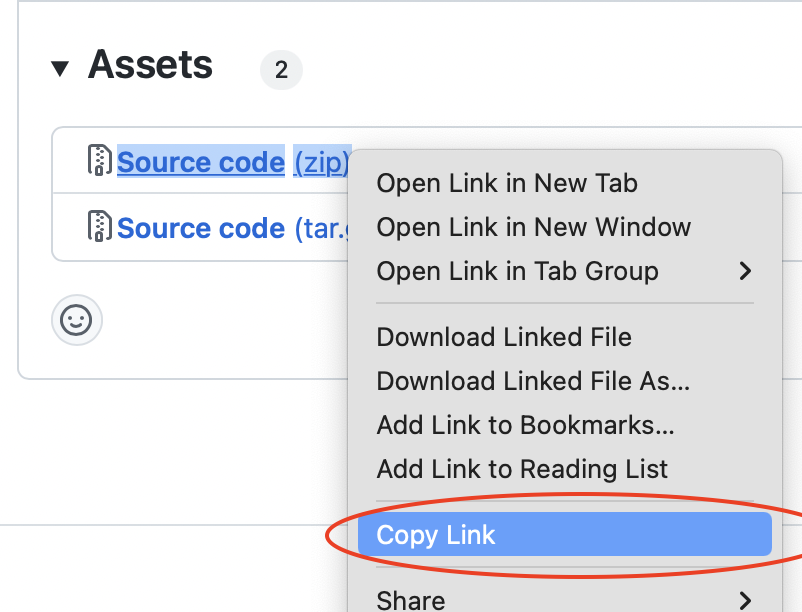
Select Project->Fetch Libraries once you have added the version to game.project to download the version and make it available in your project.
Creating asset packs
Creating an asset packs involves using the Android tools aapt2 and bundletool and the JDK tool jarsigner. All are included in the Defold command line tool bob.jar and can be used directly from Bob. There are four steps to create one or more asset packs and include them in the application bundle:
- Compile assets
- Create asset bundles
- Add asset bundles to application bundle
- Sign the application bundle
Compile assets
The first step is to run aapt2 to prepare files for use by the bundle tool. The aapt2 command takes an AndroidManifest.xml and a folder of assets as input and outputs processed files to an output folder. When used as shown below aapt2 will copy the assets and write a binary version of the AndroidManifest.xml to the output folder. The command will also produce a resources.pb but this is not needed for assets packs.
java -cp bob.jar com.dynamo.bob.tools.AndroidTools aapt2 link --proto-format --output-to-dir -o out --manifest AndroidManifest.xml -A assets
# resources.pb is not needed for asset packs
rm out/resources.pb
The AndroidManifest.xml configures the asset pack’s identifier and delivery mode:
<?xml version="1.0" encoding="utf-8"?>
<manifest xmlns:dist="http://schemas.android.com/apk/distribution" package="com.defold.pad" split="asset_pack_1">
<dist:module dist:type="asset-pack">
<dist:delivery>
<dist:on-demand/>
</dist:delivery>
<dist:fusing dist:include="true"/>
</dist:module>
</manifest>
Pay attention to the <dist:delivery> tag which specifies the delivery mode.
Create asset bundle
The next step is to create an asset bundle using the bundletool command. The bundletool command will produce an .aab file from a bundle configuration and a zip file containing the assets and the binary version of the manifest file produced by aapt2 above.
java -cp bob.jar com.dynamo.bob.tools.AndroidTools bundletool build-bundle --modules asset_pack_1.zip --config bundleconfig.json --output asset_pack_1.aab
The asset_pack_1.zip must have the following structure:
<root>
├── assets
│ └── <file(s)>
└── manifest
└── AndroidManifest.xml <-- binary version from aapt2
The bundleconfig.json is only needed to tell bundletool that it is producing a bundle containing only assets:
{
"type": "ASSET_ONLY"
}
Add asset bundles to the application bundle
When all asset bundles have been produced they need to be merged into the the main application bundle. For each asset bundle unzip it, remove the bundleconfig.pb and then write the files to the main application bundle.
unzip asset_pack_1.aab -d out
cd out
# bundleconfig.pb is not needed
rm bundleconfig.pb
# -D do not write directory entries to the archive
zip -r -0 -D main.aab .
To better illustrate the final folder structure inside the main application bundle, please refer to the Android Application Bundle Format reference image (source):
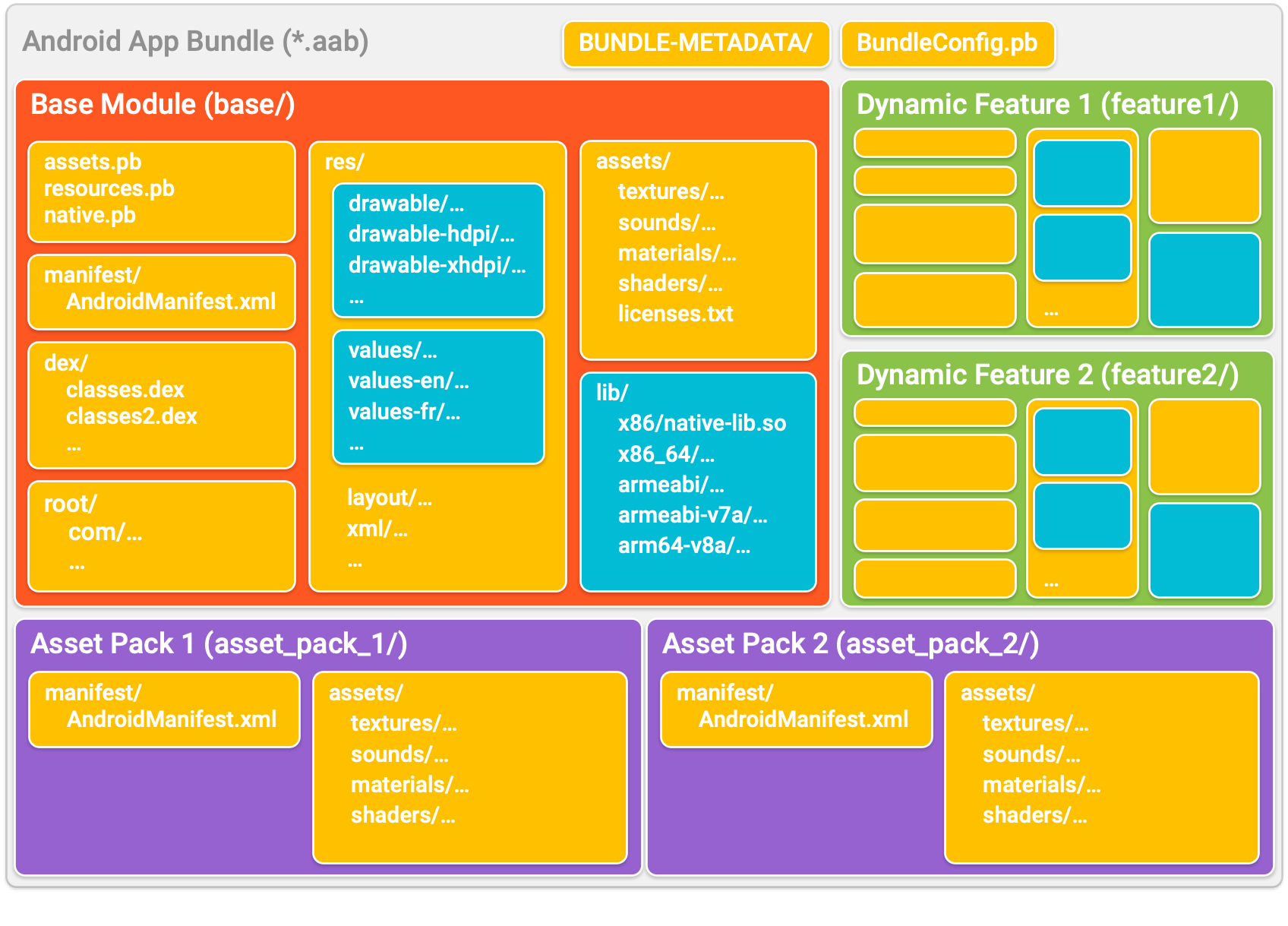
Resign the main application bundle
The final step involves resigning the main application bundle:
java -cp bob.jar com.dynamo.bob.tools.AndroidTools jarsigner -verbose -keystore debug.keystore -storepass android -keypass android main.aab androiddebugkey
Note that jarsigner can also load the keystore and key password from a file:
java -cp bob.jar com.dynamo.bob.tools.AndroidTools jarsigner -verbose -keystore debug.keystore -storepass file:storepass.txt -keypass file:keypass.txt main.aab androiddebugkey
Usage
The Play Asset Delivery API is available in Lua through the pad.* namespace of functions:
pad.set_listener(function(_, event)
print(event.pack_name)
print(event.event_type) -- see pad.EVENT_XYZ
print(event.extra)
if event.event_type == pad.EVENT_PACK_STATE_UPDATED then
local status = pad.get_pack_status(event.pack_name) -- see pad.STATUS_XYZ
if status == pad.STATUS_TRANSFERRING then
print(pad.get_pack_bytes_downloaded(event.pack_name))
print(pad.get_pack_total_bytes_to_download(event.pack_name))
print(pad.get_pack_transfer_progress_percentage(event.pack_name))
elseif status == pad.STATUS_COMPLETED then
local location = pad.get_pack_location(event.pack_name)
local f = io.open(location .. "/myfile.json", "rb")
end
print(pad.get_pack_error_code(event.pack_name)) -- see pad.ERRORCODE_XYZ
end
end)
-- get pack state, will call event listener with pad.EVENT_PACK_STATE_UPDATED
pad.get_pack_state("asset_pack_1")
-- start fetching asset pack
-- progress and status will be reported in the listener
pad.fetch("asset_pack_1")
-- cancel download of a pack
pad.cancel("asset_pack_1")
-- remove an on-demand packed that has been fetched
pad.remove_pack("asset_pack_1")
Example
Refer to the example project to see a complete example of how the integration works.
Source code
The source code is available on GitHub
API reference
- Play Asset Delivery
- Installation
- Creating asset packs
- Compile assets
- Create asset bundle
- Add asset bundles to the application bundle
- Resign the main application bundle
- Usage
- Example
- Source code
- English
- 中文 (Chinese)
- Español (Spanish)
- Français (French)
- Νεοελληνική γλώσσα (Greek)
- Italiano (Italian)
- Język polski (Polish)
- Português (Portuguese)
- Русский (Russian)
- Українська (Ukranian)
Did you spot an error or do you have a suggestion? Please let us know on GitHub!
GITHUB