GUI ParticleFX nodes
A particle effect node is used to play particle effect systems in the GUI screen space.
Adding Particle FX nodes
Add new particle nodes by either right clicking in the Outline and selecting Add ▸ ParticleFX, or press A and select ParticleFX.
You can use particle effects that you have added to the GUI as source for the effect. Add particle effects by right clicking the Particle FX folder icon in the Outline and selecting Add ▸ Particle FX.... Then set the Particlefx property on the node:
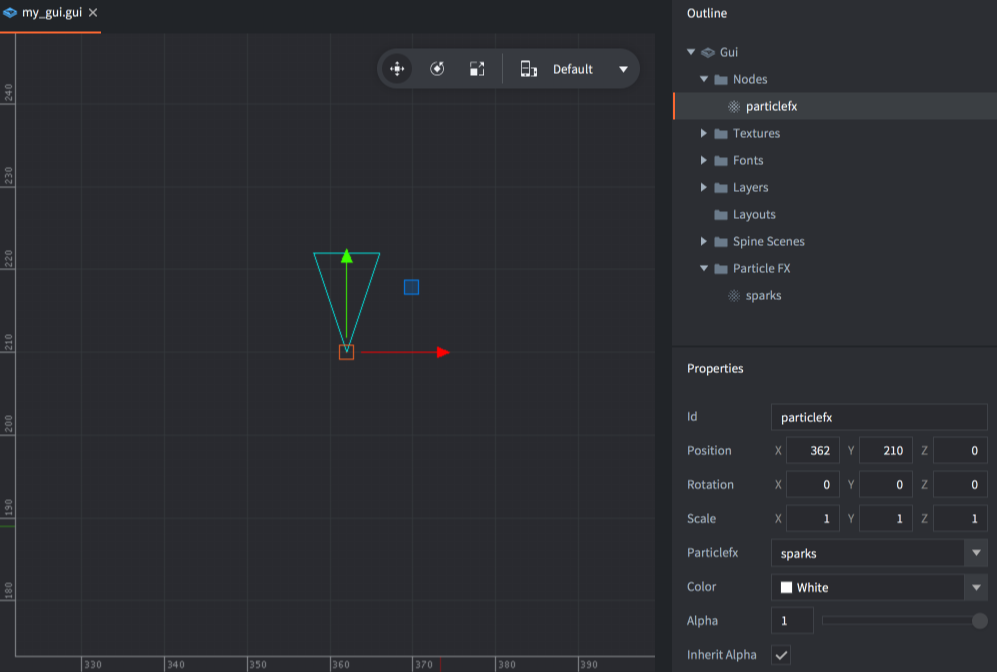
Controlling the effect
You can start and stop the effect by controlling the node from a script:
-- start the particle effect
local particles_node = gui.get_node("particlefx")
gui.play_particlefx(particles_node)
-- stop the particle effect
local particles_node = gui.get_node("particlefx")
gui.stop_particlefx(particles_node)
See the Particle FX manual for details on how particle effects work.
- English
- 中文 (Chinese)
- Español (Spanish)
- Français (French)
- Νεοελληνική γλώσσα (Greek)
- Italiano (Italian)
- Język polski (Polish)
- Português (Portuguese)
- Русский (Russian)
- Українська (Ukranian)
Did you spot an error or do you have a suggestion? Please let us know on GitHub!
GITHUB