Cameras
A camera in Defold is a component that changes the viewport and projection of the game world. The camera component defines a bare bones perspective or orthographic camera that provides a view and projection matrix to the render script.
A perspective camera is typically used for 3D games where the view of the camera and the size and perspective of objects is based on a view frustum and the distance and view angle from the camera to the objects in the game.
For 2D games, it is often desirable to render the scene with an orthographic projection. This means that the view of the camera is no longer dictated by a view frustum, but by a box. Orthographic projection is unrealistic in that it does not alter the size of objects based on their distance. An object 1000 units away will render at the same size as an object right in front of the camera.
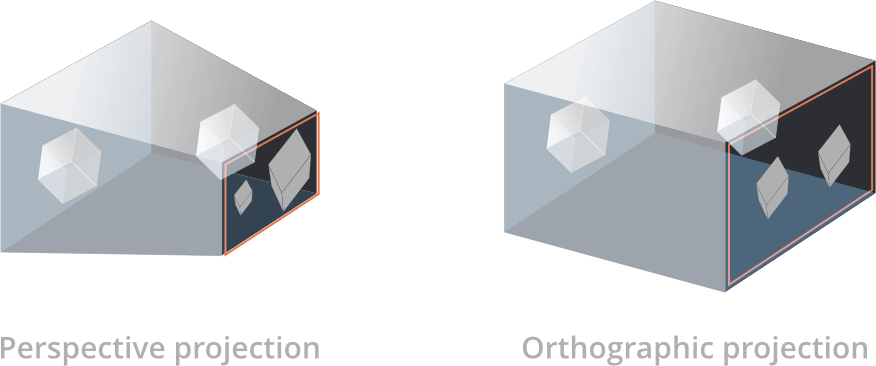
Creating a camera
To create a camera, right click a game object and select Add Component ▸ Camera. You can alternatively create a component file in your project hierarchy and add the component file to the game object.
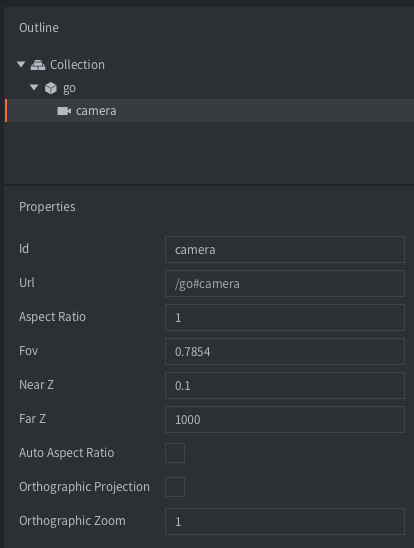
The camera component has the following properties that defines the camera frustum:
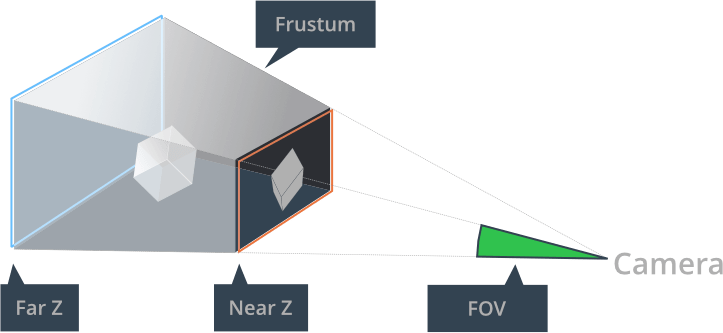
- Id
- The id of the component
- Aspect Ratio
- (Perspective camera only) - The ratio between the frustum width and height. 1.0 means that you assume a quadratic view. 1.33 is good for a 4:3 view like 1024x768. 1.78 is good for a 16:9 view. This setting is ignored if Auto Aspect Ratio is set.
- Fov
- (Perspective camera only) - The vertical camera field of view expressed in radians. The wider the field of view, the more the camera will see.
- Near Z
- The Z-value of the near clipping plane.
- Far Z
- The Z-value of the far clipping plane.
- Auto Aspect Ratio
- (Perspective camera only) - Set this to let the camera automatically calculate the aspect ratio.
- Orthographic Projection
- Set this to switch the camera to an orthographic projection (see below).
- Orthographic Zoom
- (Orthographic camera only) - The zoom used for the orthographic projection (> 1 = zoom in, < 1 = zoom out).
Using the camera
All cameras are automatically enabled and updated during a frame, and the lua camera module is available in all script contexts. Since Defold 1.8.1 there is no longer a need to explicitly enable a camera via sending an acquire_camera_focus message to the camera component. The old acquire and release messages are still available, but it is recommended to instead use the “enable” and “disable” messages like for any other component that you wish to enable or disable:
msg.post("#camera", "disable")
msg.post("#camera", "enable")
To list all currently available cameras, you can use camera.get_cameras():
-- Note: The render calls are only available in a render script.
-- The camera.get_cameras() function can be used anywhere,
-- but render.set_camera can only be used in a render script.
for k,v in pairs(camera.get_cameras()) do
-- the camera table contains the URLs of all cameras
render.set_camera(v)
-- do rendering here - anything rendered here that uses materials with
-- view and projection matrices specified, will use matrices from the camera.
end
-- to disable a camera, pass in nil (or no arguments at all) to render.set_camera.
-- after this call, all render calls will use the view and projection matrices
-- that are specified on the render context (render.set_view and render.set_projection)
render.set_camera()
The scripting camera module has multiple functions that can be used to manipulate the camera. Here’s just a few functions that can be used, to see all of the available functions, please consult the manual at the API docs).
camera.get_aspect_ratio(camera) -- get aspect ratio
camera.get_far_z(camera) -- get far z
camera.get_fov(camera) -- get field of view
camera.set_aspect_ratio(camera, ratio) -- set aspect ratio
camera.set_far_z(camera, far_z) -- set far z
camera.set_near_z(camera, near_z) -- set near z
... And so forth
A camera is identified by a URL, which is the full scene path of the component, including the collection, the gameobject it belongs to and the component id. In this example, you would use the URL /go#camera to identify the camera component from within the same collection, and main:/go#camera when accessing a camera from a different collection, or the render script.
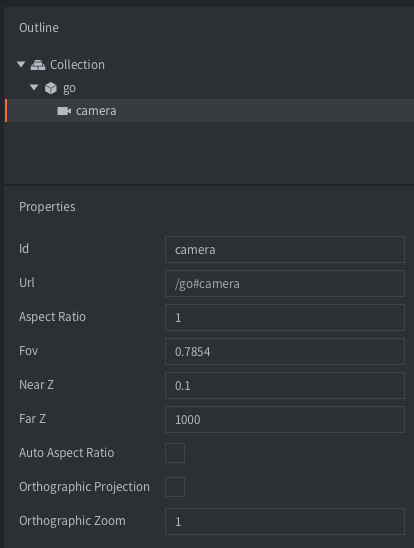
-- Accessing a camera from a script in the same collection:
camera.get_fov("/go#camera")
-- Accessing a camera from a script in a different collection:
camera.get_fov("main:/go#camera")
-- Accessing a camera from the render script:
render.set_camera("main:/go#camera")
Each frame, the camera component that currently has camera focus will send a set_view_projection message to the “@render” socket:
-- builtins/render/default.render_script
--
function on_message(self, message_id, message)
if message_id == hash("set_view_projection") then
self.view = message.view -- [1]
self.projection = message.projection
end
end
- The message posted from the camera component includes a view matrix and a projection matrix.
The camera component supplies the render script with either a perspective or orthographic projection matrix depending on the Orthographic Projection property of the camera. The projection matrix also takes into account the defined near and far clipping plane, the field of view and the aspect ratio settings of the camera.
The view matrix provided by the camera defines the position and orientation of the camera. A camera with an Orthographic Projection will center the view on the position of the game object it is attached to, while a camera with a Perspective Projection will have the lower left corner of the view positioned on the game object it is attached to.
For reasons of backwards compatibility the default render script ignores the projection provided by the camera and always uses an orthographic stretch projection. Learn more about the render script and the view and projection matrices in the Render manual.
You can tell the render script to use the projection provided by the camera by sending a message to the render script:
msg.post("@render:", "use_camera_projection")
Alternatively, you can set a specific camera that should be used for rendering in a render script:
-- render.set_camera will automatically use the view and projection matrices
-- for any rendering happening until render.set_camera() is called.
render.set_camera("main:/my_go#camera")
Panning the camera
You pan/move the camera around the game world by moving the game object the camera component is attached to. The camera component will automatically send an updated view matrix based on the current x and y axis position of the camera.
Zooming the camera
You can zoom in and out when using a perspective camera by moving the game object the camera is attached to along the z-axis. The camera component will automatically send an updated view matrix based on the current z-position of the camera.
You can zoom in and out when using an orthographic camera by changing the Orthographic Zoom property of the camera:
go.set("#camera", "orthographic_zoom", 2)
Following a game object
You can have the camera follow a game object by setting the game object the camera component is attached to as a child of the game object to follow:
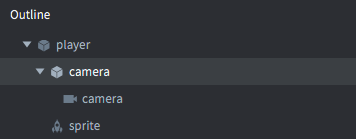
An alternative way is to update the position of the game object the camera component is attached to every frame as the game object to follow moves.
Converting mouse to world coordinates
When the camera has panned, zoomed or changed it’s projection from the default orthographic Stretch projection the mouse coordinates provided in the on_input() lifecycle function will no longer match to the world coordinates of your game objects. You need to manually account for the change in view or projection. The code to convert from mouse/screen coordinates to world coordinates looks like this:
--- Convert from screen to world coordinates
-- @param sx Screen x
-- @param sy Screen y
-- @param sz Screen z
-- @param window_width Width of the window (use render.get_width() or window.get_size().x)
-- @param window_height Height of the window (use render.get_height() or window.get_size().y)
-- @param projection Camera/render projection (use go.get("#camera", "projection"))
-- @param view Camera/render view (use go.get("#camera", "view"))
-- @return wx World x
-- @return wy World y
-- @return wz World z
local function screen_to_world(sx, sy, sz, window_width, window_height, projection, view)
local inv = vmath.inv(projection * view)
sx = (2 * sx / window_width) - 1
sy = (2 * sy / window_height) - 1
sz = (2 * sz) - 1
local wx = sx * inv.m00 + sy * inv.m01 + sz * inv.m02 + inv.m03
local wy = sx * inv.m10 + sy * inv.m11 + sz * inv.m12 + inv.m13
local wz = sx * inv.m20 + sy * inv.m21 + sz * inv.m22 + inv.m23
return wx, wy, wz
end
Visit the Examples page to see screen to world coordinate conversion in action. There is also a sample project showing how to do screen to world coordinate conversion.
The third-party camera solutions mentioned in this manual provides functions for converting to and from screen coordinates.
Runtime manipulation
You can manipulate cameras in runtime through a number of different messages and properties (refer to the API docs for usage).
A camera has a number of different properties that can be manipulated using go.get() and go.set():
fov- The camera field-of-view (
number). near_z- The camera near Z-value (
number). far_z- The camera far Z-value (
number). orthographic_zoom- The orthographic camera zoom (
number). aspect_ratio- Added in Defold 1.4.8. The ratio between the frustum width and height. Used when calculating the projection of a perspective camera. (
number). view- Added in Defold 1.4.8. The calculated view matrix of the camera. READ ONLY. (
matrix4). projection- Added in Defold 1.4.8. The calculated projection matrix of the camera. READ ONLY. (
matrix4).
Third-party camera solutions
There are community-made camera solutions that implement common features such as screen shake, following game objects, screen-to-world coordinate conversion and much more. They can be downloaded from the Defold asset portal:
- Orthographic camera (2D only) by Björn Ritzl.
- Defold Rendy (2D and 3D) by Klayton Kowalski.
- English
- 中文 (Chinese)
- Español (Spanish)
- Français (French)
- Νεοελληνική γλώσσα (Greek)
- Italiano (Italian)
- Język polski (Polish)
- Português (Portuguese)
- Русский (Russian)
- Українська (Ukranian)
Did you spot an error or do you have a suggestion? Please let us know on GitHub!
GITHUB