Pointer over
Setup
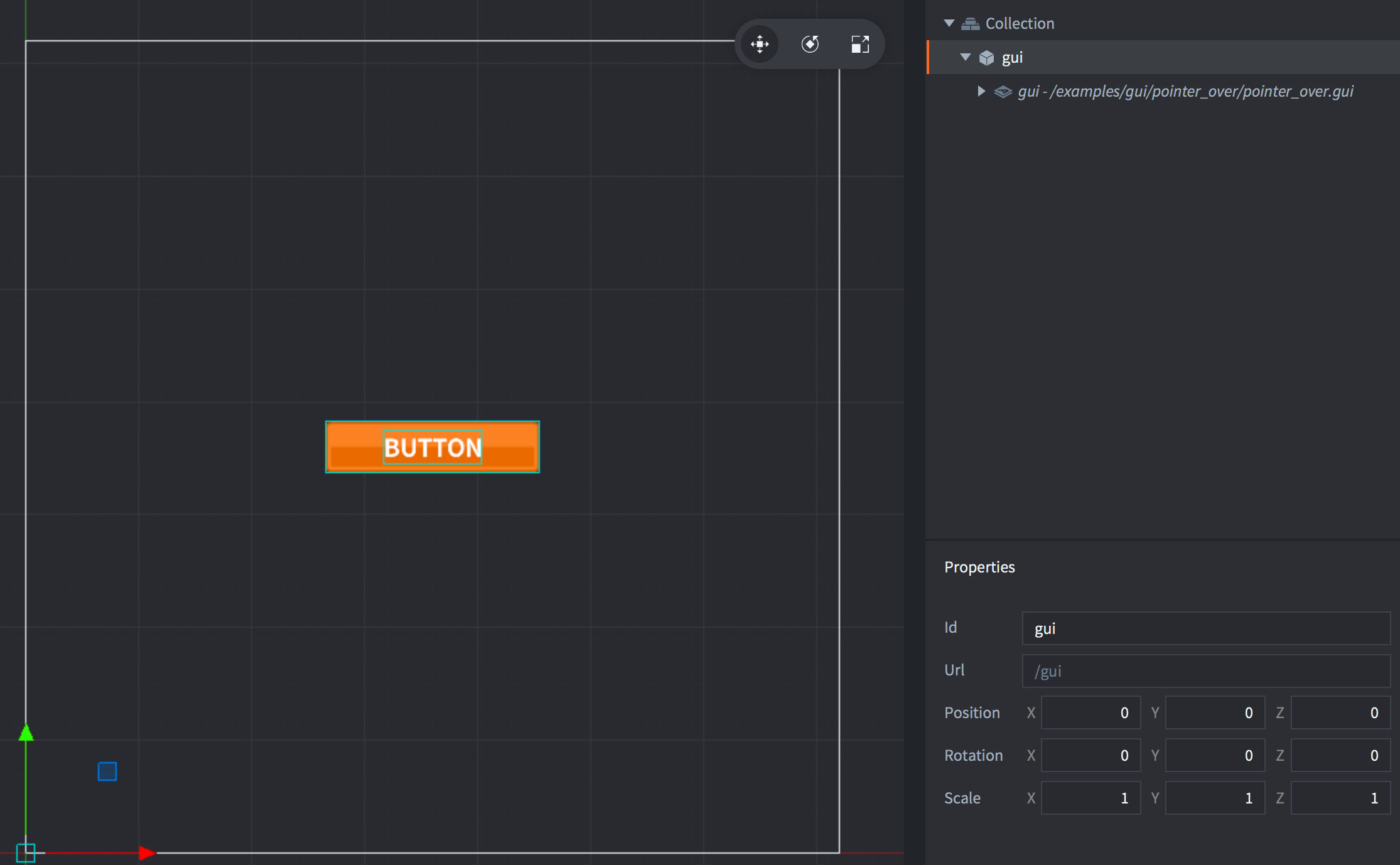
The “gui” game object contains a GUI component stored in the file pointer_over.gui. The GUI contains the setup with the “button” box node for the button image and the “text” text node for the button label text.
pointer_over.gui has a script attached to it, called pointer_over.gui_script, which contains the button logic.
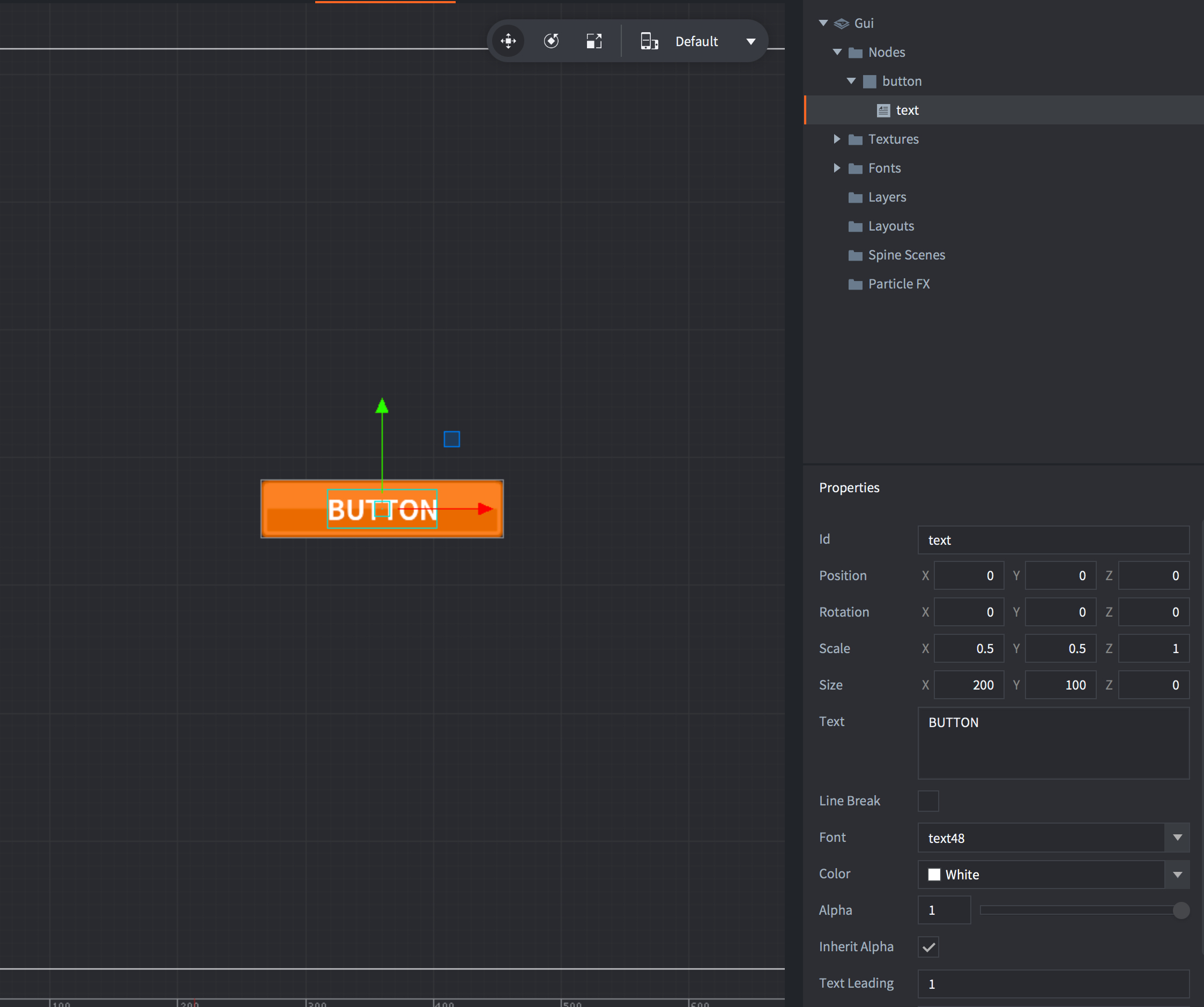
Scripts
pointer_over.gui_script
function init(self)
msg.post(".", "acquire_input_focus") -- <1>
self.button = gui.get_node("button") -- <2>
self.text = gui.get_node("text") -- <3>
self.is_over = false -- <4>
end
function on_input(self, action_id, action)
if action_id == nil then --<5>
if gui.pick_node(self.button, action.x, action.y) then -- <6>
if not self.is_over then
gui.set_text(self.text, "HELLO!") -- <7>
self.is_over = true
end
else
if self.is_over then
gui.set_text(self.text, "BUTTON") -- <8>
self.is_over = false
end
end
end
end
--[[
1. Tell the engine that this game object wants to receive input.
2. Get the instance for the node named "button" (the button box).
3. Get the instance for the node named "text" (the button label).
4. Trigger for locking multiple execution.
5. If action_id equal nil (pointer is moving)
6. Check if the pointer position (`action.x` and `action.y`) is within the boundaries of
the button node.
7. Change the label text in pointer over case.
8. Change the label text to default value.
--]]