Kinematic physics
Setup
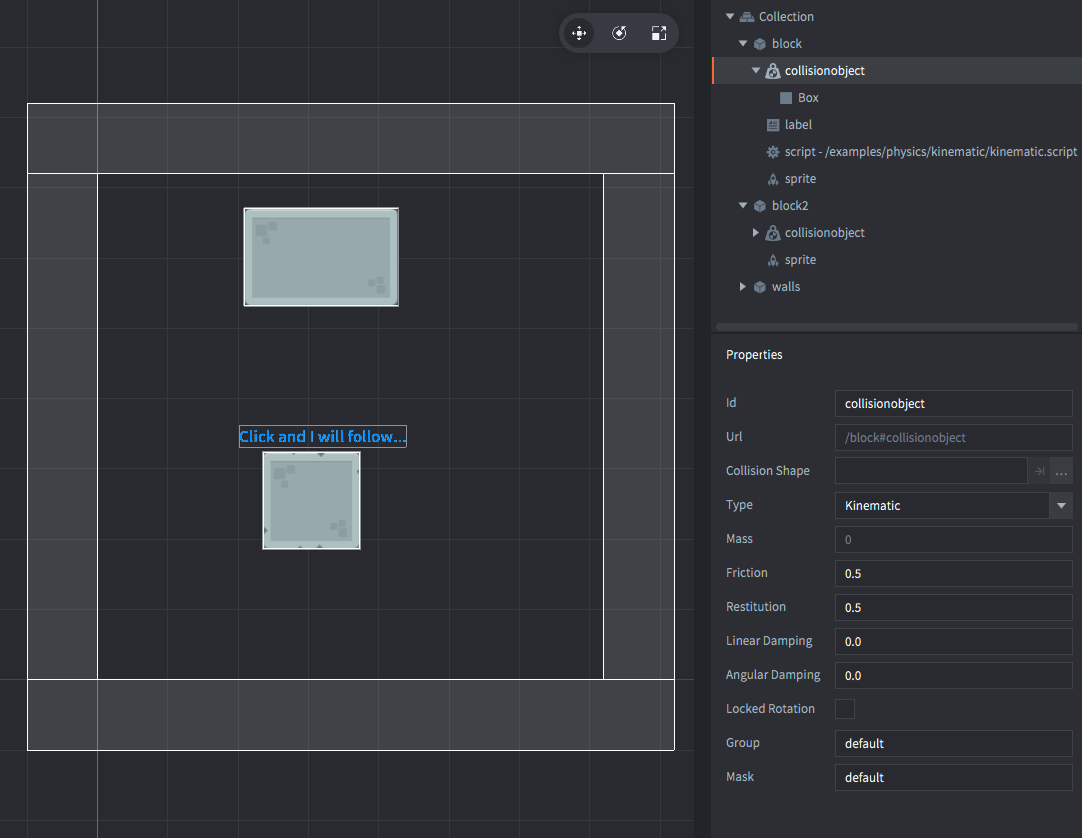
The setup consists of three game objects. The game.project physics GravityY property is set to -500 to match the scale of the setup.
- block
- The square stone block. Contains:
- A Sprite component with the stone block image.
- A Collision object component. The Type is set to
KINEMATIC. A box Shape matching the sprite image is added to the components. - A script that moves the game object to where the user clicks.
- block2
- The rectangular stone block. Contains:
- A Sprite component with the stone block image.
- A Collision object component. Also has Type set to
DYNAMIC, Friction set to 0 and Restitution to 1.0. A box Shape matching the sprite image is added to the components.
- walls
- The outer walls. Contains:
- A Collision object component. The Type is set to
STATIC. 4 box Shapes are added to the component. These are placed just outside of the game view.
- A Collision object component. The Type is set to
Scripts
kinematic.script
function init(self)
msg.post(".", "acquire_input_focus") -- <1>
self.moving = false -- <2>
end
local function landed(self) -- <9>
self.moving = false
end
function on_input(self, action_id, action)
if action_id == hash("touch") and action.pressed then -- <3>
if not self.moving then -- <4>
msg.post("#label", "disable") -- <5>
self.moving = true -- <6>
pos = vmath.vector3(action.x, action.y, 0) -- <7>
go.animate(".", "position", go.PLAYBACK_ONCE_FORWARD, pos, go.EASING_LINEAR, 0.5, 0, landed) -- <8>
end
end
end
--[[
1. Tell the engine that this object ("." is shorthand for the current game object) should listen to input. Any input will be received in the `on_input()` function.
2. Store a flag in `self` (the current script component) to indicate if the game object is moving or not.
3. If we receive an input action named "touch" and it is pressed then run the following.
4. If the `moving` flag is not set.
5. Disable (don't show) the help text label.
6. Set the `moving` flag.
7. Create a new position called `pos` (of type `vector3`) where the user clicked.
8. Animate the game object's ("." is shorthand for the current game object) position to `pos`.
When the animation is done, call the function `landed()`.
9. The function `landed()` is called when the animation is done. It just resets the `moving` flag
so subsequent clicks will result in a new movement.
--]]