This translation is community contributed and may not be up to date. We only maintain the English version of the documentation. Read this manual in English
GUI脚本
要控制GUI的逻辑和动画节点,您使用Lua脚本。GUI脚本与常规游戏对象脚本的工作方式相同,但保存为不同的文件类型,并且可以访问不同的函数集:gui模块函数。
向GUI添加脚本
要向GUI添加脚本,首先通过在Assets浏览器中右键点击一个位置并从弹出上下文菜单中选择New ▸ Gui Script来创建GUI脚本文件。
编辑器会自动打开新的脚本文件。它基于一个模板,并配备了空的生命周期函数,就像游戏对象脚本一样:
function init(self)
-- 在此添加初始化代码
-- 如果不需要,请删除此函数
end
function final(self)
-- 在此添加最终化代码
-- 如果不需要,请删除此函数
end
function update(self, dt)
-- 在此添加更新代码
-- 如果不需要,请删除此函数
end
function on_message(self, message_id, message, sender)
-- 在此添加消息处理代码
-- 如果不需要,请删除此函数
end
function on_input(self, action_id, action)
-- 在此添加输入处理代码
-- 如果不需要,请删除此函数
end
function on_reload(self)
-- 在此添加输入处理代码
-- 如果不需要,请删除此函数
end
要将脚本附加到GUI组件,请打开GUI组件原型文件(在其他引擎中也称为”prefabs”或”blueprints”),并在Outline中选择根节点以调出GUIProperties。将Script属性设置为脚本文件。
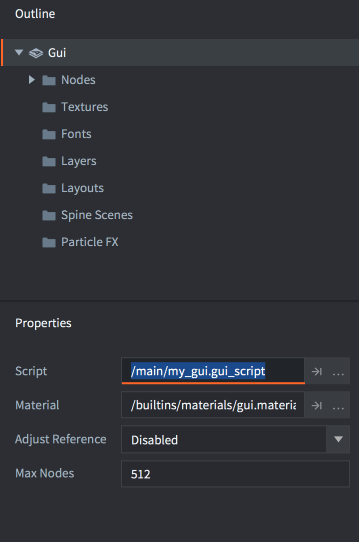
如果GUI组件已添加到游戏中某处的游戏对象,脚本现在将运行。
“gui”命名空间
GUI脚本可以访问gui命名空间和所有gui函数。go命名空间不可用,因此您需要将游戏对象逻辑分离到脚本组件中,并在GUI和游戏对象脚本之间进行通信。任何尝试使用go函数的操作都会导致错误:
function init(self)
local id = go.get_id()
end
ERROR:SCRIPT: /main/my_gui.gui_script:2: You can only access go.* functions and values from a script instance (.script file)
stack traceback:
[C]: in function 'get_id'
/main/my_gui.gui_script:2: in function </main/my_gui.gui_script:1>
消息传递
任何附加了脚本的GUI组件都能够通过消息传递与游戏运行时环境中的其他对象通信,它的行为就像任何其他脚本组件一样。
您可以像处理任何其他脚本组件一样寻址GUI组件:
local stats = { score = 4711, stars = 3, health = 6 }
msg.post("hud#gui", "set_stats", stats)
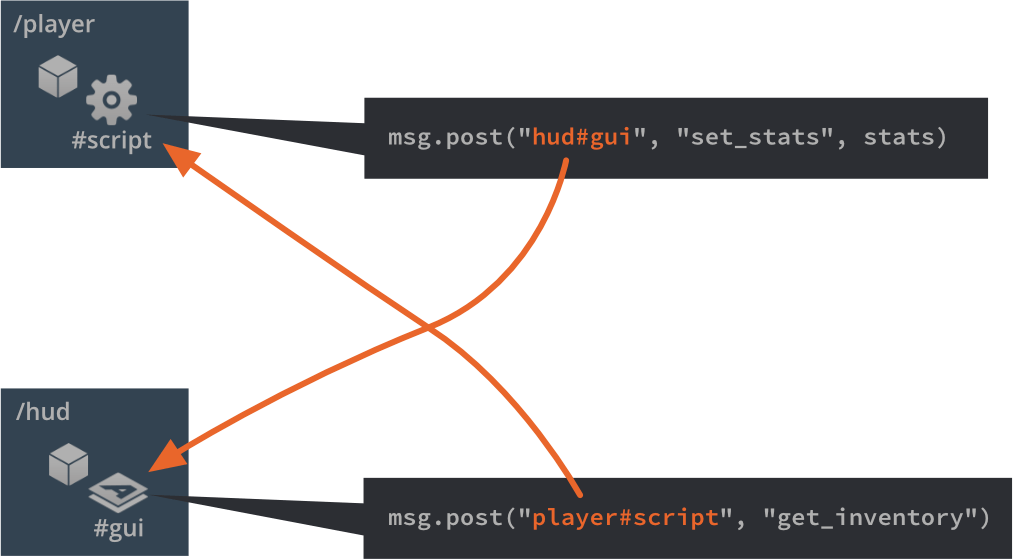
寻址节点
GUI节点可以通过附加到组件的GUI脚本进行操作。每个节点必须在编辑器中设置唯一的Id:
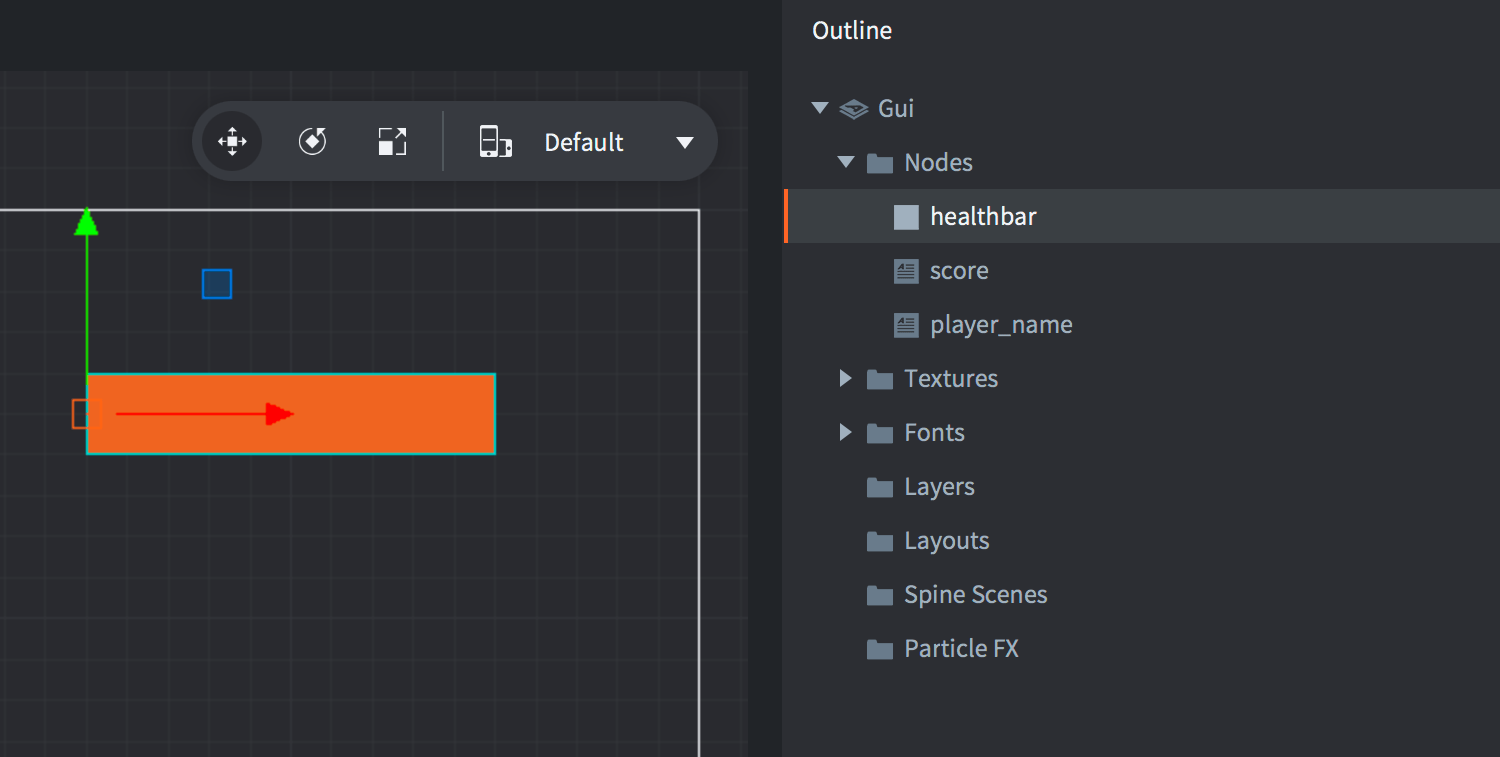
Id允许脚本获取对节点的引用,并使用gui命名空间函数对其进行操作:
-- 扩展血条10个单位
local healthbar_node = gui.get_node("healthbar")
local size = gui.get_size(healthbar_node)
size.x = size.x + 10
gui.set_size(healthbar_node, size)
动态创建节点
要在运行时使用脚本创建新节点,您有两个选择。第一个选择是通过调用gui.new_[type]_node()函数从头创建节点。这些函数返回对新节点的引用,您可以使用该引用来操作节点:
-- 创建新方框节点
local new_position = vmath.vector3(400, 300, 0)
local new_size = vmath.vector3(450, 400, 0)
local new_boxnode = gui.new_box_node(new_position, new_size)
gui.set_color(new_boxnode, vmath.vector4(0.2, 0.26, 0.32, 1))
-- 创建新文本节点
local new_textnode = gui.new_text_node(new_position, "Hello!")
gui.set_font(new_textnode, "sourcesans")
gui.set_color(new_textnode, vmath.vector4(0.69, 0.6, 0.8, 1.0))
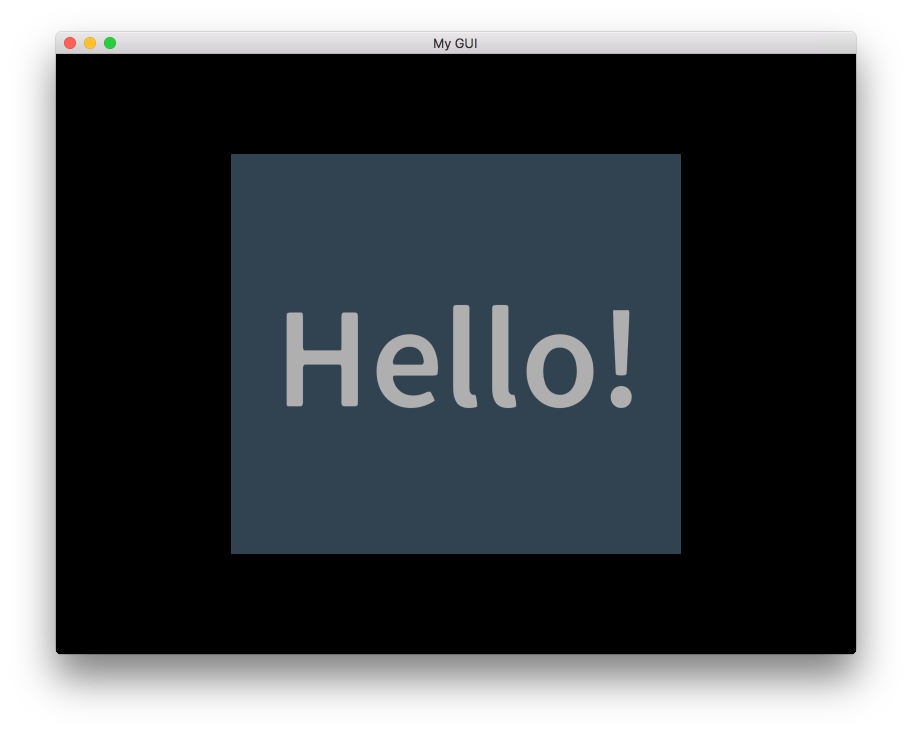
创建新节点的另一种方法是使用gui.clone()函数克隆现有节点,或使用gui.clone_tree()函数克隆节点树:
-- 克隆血条
local healthbar_node = gui.get_node("healthbar")
local healthbar_node_2 = gui.clone(healthbar_node)
-- 克隆按钮节点树
local button = gui.get_node("my_button")
local new_button_nodes = gui.clone_tree(button)
-- 获取新树的根节点
local new_root = new_button_nodes["my_button"]
-- 将根节点(及其子节点)向右移动300个单位
local root_position = gui.get_position(new_root)
root_position.x = root_position.x + 300
gui.set_position(new_root, root_position)
动态节点ID
动态创建的节点没有分配ID。这是设计上的选择。从gui.new_[type]_node()、gui.clone()和gui.clone_tree()返回的引用是访问节点所必需的唯一内容,您应该跟踪该引用。
-- 添加文本节点
local new_textnode = gui.new_text_node(vmath.vector3(100, 100, 0), "Hello!")
-- "new_textnode"包含对节点的引用。
-- 节点没有ID,这很好。我们没有理由想要
-- 在我们已经有引用的情况下使用gui.get_node()。
- English
- 中文 (Chinese)
- Español (Spanish)
- Français (French)
- Νεοελληνική γλώσσα (Greek)
- Italiano (Italian)
- Język polski (Polish)
- Português (Portuguese)
- Русский (Russian)
- Українська (Ukranian)
Did you spot an error or do you have a suggestion? Please let us know on GitHub!
GITHUB